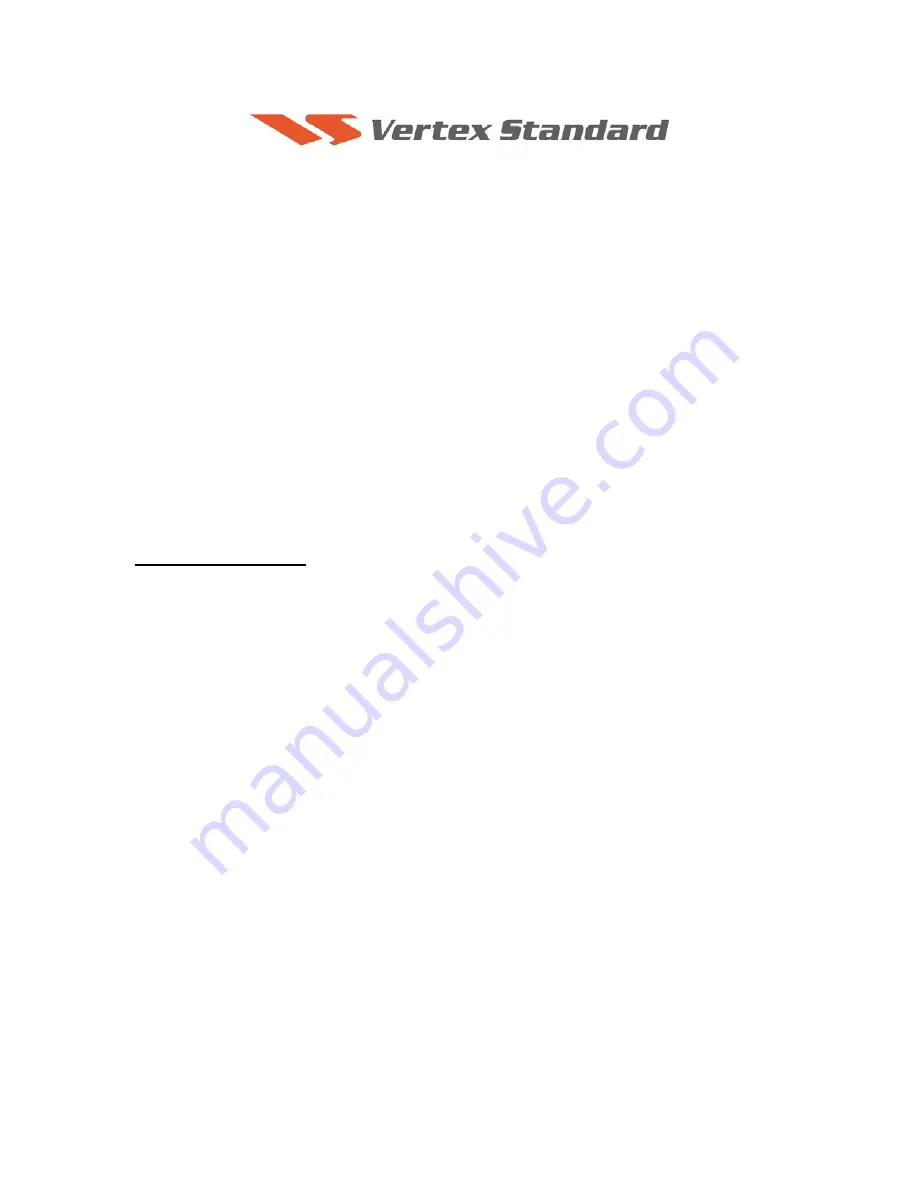
1/10/11
FT
DX
5000 Software Update and Version
Identification
There are four different Software installations. Each one must be followed carefully. Installing the
wrong type software may cause difficulties. Check your radio before installing software to be sure
which updates are needed.
If multiple software installations are required the
MAIN
software should be installed first, as it is the
only one that requires a hard reset (FAST+LOCK).
The latest versions are listed below with the release dates.
MAIN Software Version
0113
(1/10/11)
EDSP Software Version
0529
(12/17/10)
OEL (OLED) Software Version
0110
(3/23/10)
SM-5000 Software Version
0107
(3/23/10)
DMU-2000 Software Version (Option): Please refer to the DMU-2000 update information on our
website.
EDSP-5000 Programming Writer Version
1.07
(7/09/10)
Implements improvements
Main
:
Ver. 0113 (1/10/11)
Reduce power off noise from the SM-5000 speaker
EDSP
:
Ver. 0529 (12/17/10)
Correct the lock up problem when setting the RX DSP Filter to “SOFT” and the manual Notch
Filter to ON at the same time. (Default setting is “SHARP”)
EDSP-5000
:
Ver. 1.07 (7/09/10)
Extended writer time out.
We recommend: if you have any previous EDSP 5000 programming writer on your computer, that
you delete this before using the
EDSP-5000
:
Ver.
1.07
. Always use the latest version writer.




























