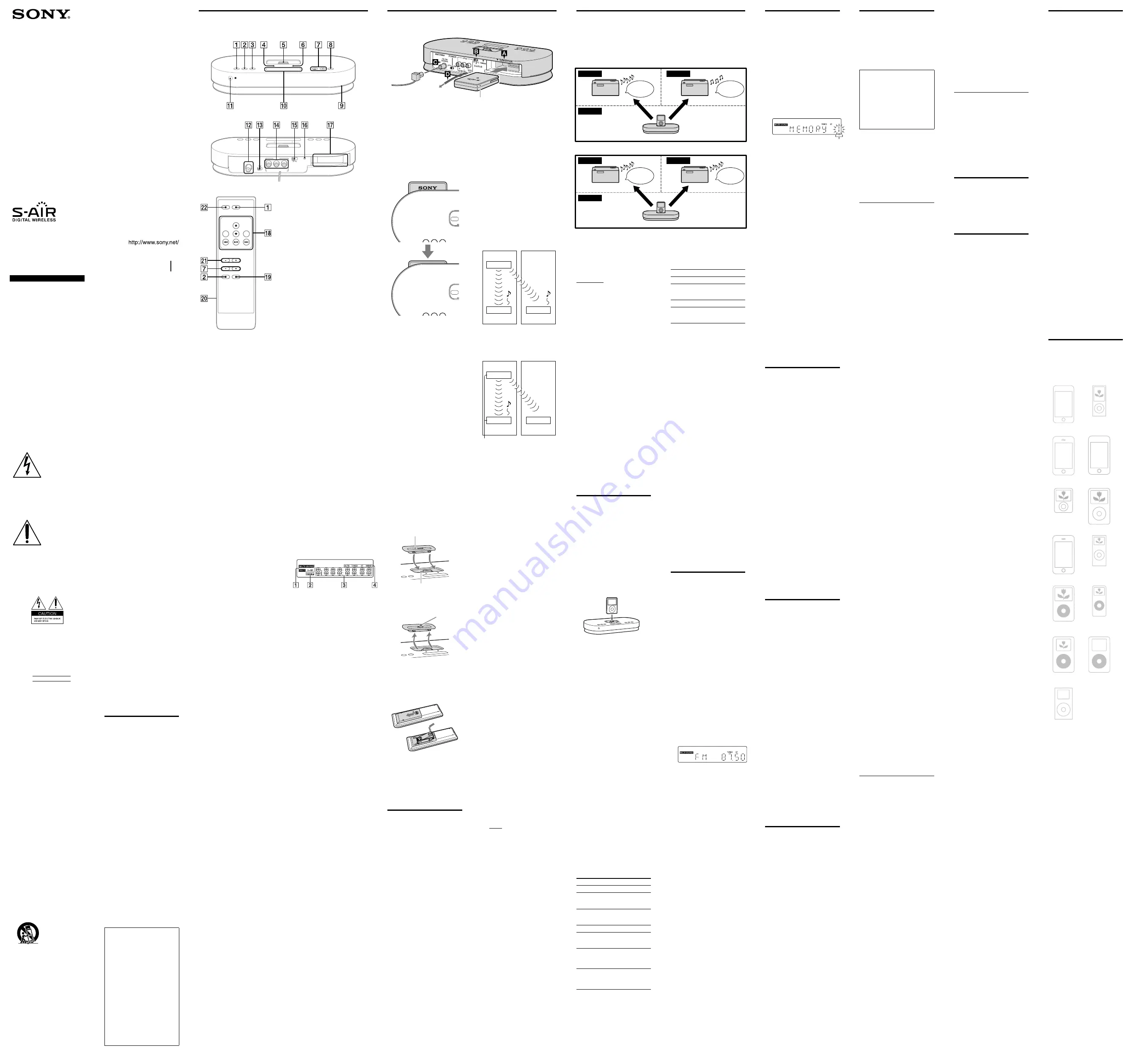
Wireless
Audio Transmitter
AIR-SA17Ti
©2009 Sony Corporation Printed in China
4-147-598-
11
(1)
Operating Instructions
Manual de instrucciones
(reverso)
Operations
Selecting the S-AIR mode
When connecting to multiple sub units, you can listen to different sound sources on each
sub unit (MULTI SOURCE mode) or to the same sound source on both sub units
(PARTY mode) by selecting the S-AIR mode accordingly.
Use the main unit to set the S-AIR mode.
MULTI SOURCE mode
Main unit and iPod/iPhone
Bedroom
Sub unit (speaker, etc.)
Study room
Living room
iPod
Tuner
Sub unit (speaker, etc.)
PARTY mode
Main unit and iPod/iPhone
Bedroom
Study room
Living room
iPod
iPod
Sub unit (speaker, etc.)
Sub unit (speaker, etc.)
WARNING
To reduce the risk of fire or
electric shock, do not
expose this apparatus to
rain or moisture.
To reduce the risk of fire or electric
shock, do not expose this apparatus
to dripping or splashing, and do not
place objects filled with liquids, such
as vases, on the apparatus.
As the main plug is used to
disconnect the unit from the mains,
connect the unit to an easily
accessible AC outlet. Should you
notice an abnormality in the unit,
disconnect the main plug from the
AC outlet immediately.
The unit is not disconnected from the
mains as long as it is connected to the
AC outlet, even if the unit itself has
been turned off.
Do not install the appliance in a
confined space, such as a bookcase or
built-in cabinet.
Do not expose batteries or apparatus
with battery-installed to excessive
heat such as sunshine, fire or the like.
The nameplate is located on the
bottom exterior.
This symbol is
intended to alert the
user to the presence
of uninsulated
“dangerous voltage”
within the product’s
enclosure that may be
of sufficient
magnitude to
constitute a risk of
electric shock to
persons.
This symbol is
intended to alert the
user to the presence
of important
operating and
maintenance
(servicing)
instructions in the
literature
accompanying the
appliance.
The following indications are located
on the AC power supply unit.
Owner’s Record
The model and serial numbers are
located on the bottom of the unit.
Record these numbers in the space
provided below. Refer to them
whenever you call upon your Sony
dealer regarding this product.
Model No.
Serial No.
Important Safety Instructions
1) Read these instructions.
2) Keep these instructions.
3) Heed all warnings.
4) Follow all instructions.
5) Do not use this apparatus near
water.
6) Clean only with dry cloth.
7) Do not block any ventilation
openings. Install in accordance
with the manufacturer’s
instructions.
8) Do not install near any heat
sources such as radiators, heat
registers, stoves, or other apparatus
(including amplifiers) that produce
heat.
9) Do not defeat the safety purpose of
the polarized or grounding-type
plug. A polarized plug has two
blades with one wider than the
other. A grounding type plug has
two blades and a third grounding
prong. The wide blade or the third
prong are provided for your safety.
If the provided plug does not fit
into your outlet, consult an
electrician for replacement of the
obsolete outlet.
10) Protect the power cord from being
walked on or pinched particularly
at plugs, convenience receptacles,
and the point where they exit from
the apparatus.
11) Only use attachments/accessories
specified by the manufacturer.
12) Use only with the cart, stand,
tripod, bracket, or table specified
by the manufacturer, or sold with
the apparatus. When a cart is used,
use caution when moving the cart/
apparatus combination to avoid
injury from tip-over.
13) Unplug this apparatus during
lightning storms or when unused
for long periods of time.
14) Refer all servicing to qualified
service personnel. Servicing is
required when the apparatus has
been damaged in any way, such as
power-supply cord or plug is
damaged, liquid has been spilled or
objects have fallen into the
apparatus, the apparatus has been
exposed to rain or moisture, does
not operate normally, or has been
dropped.
NOTE:
This equipment has been tested and
found to comply with the limits for a
Class B digital device, pursuant to Part
15 of the FCC Rules. These limits are
designed to provide reasonable
protection against harmful interference
in a residential installation. This
equipment generates, uses and can
radiate radio frequency energy and, if
not installed and used in accordance
with the instructions, may cause
harmful interference to radio
communications. However, there is no
guarantee that interference will not
occur in a particular installation. If this
equipment does cause harmful
interference to radio or television
reception, which can be determined by
turning the equipment off and on, the
user is encouraged to try to correct the
interference by one or more of the
following measures:
Reorient or relocate the receiving
antenna.
Increase the separation between the
equipment and receiver.
Connect the equipment into an
outlet on a circuit different from
that to which the receiver is
connected.
Consult the dealer or an
experienced radio/TV technician
for help.
CAUTION
You are cautioned that any changes or
modifications not expressly approved
in this manual could void your
authority to operate this equipment.
For the wireless transceiver (EZW-RT10A)
This device complies with Part 15 of
the FCC Rules. Operation is subject to
the following two conditions: (1) this
device may not cause harmful
interference, and (2) this device must
accept any interference received,
including interference that may cause
undesired operation.
This equipment must not be co-located
or operated in conjunction with any
other antenna or transmitter.
This equipment complies with FCC
radiation exposure limits set forth for
uncontrolled equipment and meets the
FCC radio frequency (RF) Exposure
Guidelines in Supplement C to OET65.
This equipment should be installed
and operated with at least 20 cm and
more between the radiator and person’s
body (excluding extremities: hands,
wrists, feet and ankles).
“S-AIR” and its logo are trademarks of
Sony Corporation.
The Bluetooth word mark and logos are
owned by the Bluetooth SIG, Inc. and any
use of such marks by Sony Corporation is
under license. Other trademarks and trade
names are those of their respective owners.
iPod is a trademark of Apple Inc.,
registered in the U.S. and other countries.
iPhone is a trademark of Apple Inc.
All other trademarks and registered
trademarks are of their respective holders.
In this manual,
™
and
®
marks are not
specified.
Features
The AIR-SA17Ti is an “S-AIR”
compatible product. It is also called the
“S-AIR main unit.”
Connecting the S-AIR main unit
(transmitter product, hereafter called
“main unit”) with an S-AIR sub unit
(receiver product, hereafter called “sub
unit”) using “S-AIR” technology, you
can use each unit in a remote location.
For example, you can install the sub
units, one in the study room and the
other in the bedroom, and then install
the main unit in the living room. You
can then listen to the music from the
main unit located in the living room by
controlling the sub units.
You can also connect the main unit to
an optional AV system (such as a TV),
and on this optional AV system you
can enjoy audio, video and photo
contents of an iPod/iPhone which is
connected to the main unit.
Using the coupling
function with the sub unit
and S-AIR remote
commander
This system is compatible with the
coupling function. The coupling
function establishes a connection
between a sub unit and an S-AIR
remote commander. For details, refer
to the Operating Instructions of the
S-AIR remote commander.
S-AIR (Sony Audio
Interactive Radio frequency)
Recent times have seen the rapid
spread of DVD media, Digital
Broadcasting, and other high-
quality media.
To ensure that the subtle nuances of
these high-quality media are
transmitted with no deterioration,
Sony has developed a technology
called “S-AIR” for the radio
transmission of digital audio signals
with no compression, and has
incorporated this technology into
the EZW-RT10A.
This technology transfers digital
audio signals with no compression
using the 2.4 GHz band range of
ISM band (Industrial, Scientific, and
Medical band), such as wireless
LANs and Bluetooth applications.
Getting Started
Hooking up the system
EZW-RT10A
Wireless transceiver
To a wall socket
Wireless transceiver
Insert the supplied wireless transceiver
(EZW-RT10A) securely into the EZW-
RT10A slot on the rear panel.
Check the orientation of the
mark
when inserting the supplied wireless
transceiver (EZW-RT10A). Failure to
do so may result in damage to the unit.
Push to insert the wireless transceiver
firmly until you cannot see the SONY
logo mark from above.
Notes
Make sure to turn off the unit when
inserting or removing the supplied wireless
transceiver (EZW-RT10A). Failure to do so
may result in damage to the unit.
Do not touch the terminal of the supplied
wireless transceiver (EZW-RT10A).
Do not insert any device other than the
supplied wireless transceiver (EZW-
RT10A) into the EZW-RT10A slot.
S-AIR ID selector
Set the same S-AIR ID for the main
unit and sub unit. For details on setting
the S-AIR ID, see “Establishing the
S-AIR connection.”
FM antenna
Find a location and an orientation that
provide good reception, and then set
up the antenna.
Keep the antenna away from the power
supply cord to avoid picking up noise.
Power
Connect the power supply cord to a
wall socket.
To use the iPod/iPhone
Insert a Universal Dock Adapter into
the iPod/iPhone connector before use.
Use one of the supplied Universal
Dock Adapters with the main unit for
iPhone and iPhone 3G according to
the following.
‒ iPhone :
‒ iPhone 3G :
When you use other iPod models, use
the adapter supplied with your iPod
model, or purchase a compatible Dock
Adapter from Apple Inc.
Universal Dock Adapter
iPod/iPhone connector
To remove the Universal Dock
Adapter, pull it up with your fingernail
or a flat object using the slot inside the
adapter.
Slot
To use the remote
Slide and remove the battery
compartment lid, and insert the two
supplied R03 (size AAA) batteries,
side first, matching the polarities
shown below.
Remote (RM-ANU069)
Notes on using the remote
With normal use, the batteries should last
for about six months.
Do not mix an old battery with a new one
or mix different types of batteries.
If you do not use the remote for a long
period of time, remove the batteries to
avoid damage from battery leakage and
corrosion.
Establishing the
S-AIR connection
You can easily establish the connection
by setting the same S-AIR ID for the
unit and the sub unit.
For details on operation of the S-AIR
sub unit, refer to the Operating
Instructions supplied with the S-AIR
sub unit.
1
Check that the wireless
transceivers are inserted
securely to the unit and the sub
unit.
2
Turn on the unit and the sub
unit.
Set the POWER switch on the rear
panel to “ON.”
The POWER indicator on the unit
lights up.
For details about turning on the
sub unit, refer to the Operating
Instructions supplied with the
S-AIR sub unit.
3
Set the same S-AIR ID for the
unit and the sub unit.
Set the S-AIR ID selector on the
rear panel to the desired S-AIR ID.
Tip
The S-AIR ID is set at the factory to “A.”
4
Confirm the connection status.
Once the connection between the
main unit and the sub unit is
established, the S-AIR indicator on
the sub unit lights up and
“LINKED” appears in the display
of the sub unit for a few seconds.
Tip
Up to 10 sub units (optional) can be
connected with the main unit.
Identifying the unit with a
specific sub unit (Pairing
operation)
It is easy to set the same S-AIR ID for
the main unit and the sub unit to
establish the connection.
However, if a neighbor has an S-AIR
main unit with the same S-AIR ID as
your S-AIR main unit, the neighbor
may be able to hear the audio
transmitted from your main unit on
the neighbor’s system. Also, you may
be able to hear the audio transmitted
from your neighbor’s S-AIR main unit
on your system. To prevent this, you
can identify the main unit with a
specific sub unit by performing the
pairing operation.
Before pairing
The connection is established by the
S-AIR ID (example).
Your system
Neighboring
system
ID A
Main unit
Sub unit
Sub unit
ID A
ID A
After pairing
The connection is established between
the paired main unit and sub unit.
Your system
Neighboring
system
Pairing
ID A
Main unit
Sub unit
Sub unit
ID A
ID A
not connected
1
Place the sub unit to be paired
near the main unit.
Pair the main unit with the sub
unit one at a time.
2
Check that the power of the
main unit and the sub unit are
turned on.
3
Check that the S-AIR ID of the
main unit is the same as the
S-AIR ID of the sub unit.
4
Press the PAIRING button on
the rear panel of the main unit
using a pointed object.
5
Operate the sub unit to turn on
the pairing function.
For details on turning on the
pairing function, refer to the
Operating Instructions supplied
with the sub unit.
When pairing is performed, the
display on the main unit changes as
follows: “PAIRING”
“COMPLETE”
To cancel pairing
Change the S-AIR IDs of the main unit
and the sub unit to different S-AIR
IDs.
To stop the pairing operation
midway
Press the PAIRING button again.
To pair the main unit with
multiple sub units
Repeat steps 1 through 5.
If the S-AIR connection is
unstable
Since the S-AIR product uses radio
waves that share the same frequency
(2.4 GHz) as other wireless systems,
such as wireless LAN or Bluetooth
devices, interference or poor
transmission may result if you use
other wireless systems near the main
unit and/or the sub unit.
In this case, the connection may be
improved by changing the RF
CHANGE (Radio Frequency Change)
setting on the main unit.
1
Press SYSTEM MENU on the
unit.
2
Press TUNING//
on
the unit repeatedly until “RF
CHG” appears, then press
ENTER on the unit.
3
Press TUNING//
on
the unit repeatedly to select the
desired setting.
The default setting is underlined.
AUTO:
Normally select this setting. The
main unit changes the RF
CHANGE setting to “ON” or
“OFF” automatically.
ON:
The main unit transmits sound by
searching for the best channel for
transmission.
OFF:
The main unit transmits sound
using a fixed channel for
transmission. When you select this
setting, select the S-AIR ID that
provides the best connection.
4
Press ENTER on the unit to exit
the system menu.
Guide to parts and controls
Unit
Front panel
Rear panel
Remote (RM-ANU069)
ILLUMINATION
Press to change the illumination
brightness.
S-AIR MODE
Press to select the S-AIR mode.
SYSTEM MENU
Press to enter the system menu.
POWER indicator
Lights up when the unit is turned on.
iPod/iPhone connector
Place an iPod/iPhone on the connector
to listen to audio contents stored in the
iPod/iPhone.
You need to connect the supplied
Universal Dock Adapter first to use an
iPod/iPhone.
For details on the supplied Universal
Dock Adapters, refer to the
instructions supplied with the
Universal Dock Adapters.
S-AIR indicator
Lights up when the unit is turned on
with the supplied wireless transceiver
inserted.
Unit: TUNING//
Press to tune in the desired station.
Press to select a menu item.
Remote: /
Press to tune in the desired station.
ENTER
Press to enter the settings.
Illumination
You can change the brightness using
ILLUMINATION
.
Display
Remote sensor
ANTENNA jack
Connect the supplied FM lead
antenna.
POWER switch
Switch for turning the unit on or off.
iPod AUDIO OUT L/R jacks
iPod VIDEO OUT jack
Connect an optional AV system, such
as a TV, etc.
S-AIR ID selector
Select the S-AIR ID to connect with
the sub unit.
PAIRING button
Press to perform pairing.
EZW-RT10A slot
Insert the supplied wireless transceiver.
Buttons for controlling an
iPod/iPhone
(play/pause)
Press to start or pause playback.
/
Press to skip to the previous/next
track.
Hold down to find a point in a track.
MENU
Press to return to the previous menu.
Works much like the Menu button on
the iPod/iPhone.
/
Press to select a menu item or track for
playback.
ENTER
Press to execute the selected item or
play the selected track.
PARTY CH
Press to select the sound source when
the S-AIR mode is set to “PARTY.”
Battery compartment lid
/
Press to select a preset station.
DISPLAY
Press to view the information on the
display.
Display
S-AIR mode indicator
PAIRING indicator
Text information
Tuner reception mode
Tuner reception
Press S-AIR MODE on the unit
or on the remote (RM-
ANU069) repeatedly until the
desired S-AIR mode indicator
lights up in the display.
The default setting is underlined.
MULTI SOURCE:
Select this setting to listen to a different
sound source on each sub unit.
PARTY:
Select this setting to listen to the same
sound source on multiple sub units.
To select the S-AIR mode from
the system menu
1
Press SYSTEM MENU on the
unit.
2
Press TUNING//
on
the unit repeatedly until
“MODE” appears, then press
ENTER on the unit.
3
Press TUNING//
on
the unit repeatedly to select
“MULTI” or “PARTY,” then press
ENTER on the unit.
The selected S-AIR mode appears
on the display.
To check the S-AIR mode when
the display of the unit is turned
off
Press DISPLAY on the remote.
Notes
When you change the S-AIR mode, the
iPod channel is automatically selected for
the connected sub unit.
When connecting the unit to an S-AIR sub
unit (such as the AIR-SA10) which is not
compatible with the MULTI SOURCE
mode, set the unit to the PARTY mode.
You can then select the S-AIR channel
from the S-AIR sub unit.
Listening to iPod/
iPhone music using
the S-AIR connection
Use the sub unit to listen to the music
of an iPod/iPhone connected to the
unit.
You can control the connected iPod/
iPhone from either the unit or the sub
unit.
To use an iPod/iPhone, refer to the
user’s guide of your iPod/iPhone.
1
Place an iPod/iPhone on the
iPod/iPhone connector as
shown below.
Now, you are ready to listen to the
connected iPod/iPhone using the
sub unit.
2
Select the iPod channel.
When the S-AIR mode is set to
“PARTY”:
Press PARTY CH on the remote
repeatedly until “iPod” appears in
the display.
When the S-AIR mode is set to
“MULTI SOURCE”:
The iPod channel is internally
activated. Go to step 3.
3
Start playback.
Operate the iPod/iPhone to start
playing the music. You can also
operate the iPod/iPhone using the
remote (see “To control the iPod/
iPhone using the main unit”).
Using the sub units
1
Place an iPod/iPhone on the
iPod/iPhone connector on the
main unit.
2
Select the iPod channel.
Press S-AIR CH repeatedly until
“iPod” appears in the display.
3
Start playback.
Operate the iPod/iPhone to start
playing the music. You can also
operate the iPod/iPhone using the
remote (see “To control the iPod/
iPhone using the sub units”).
To control the iPod/iPhone
using the main unit
You can control your iPod/iPhone with
the following buttons on the remote.
To
Press
Start playback.
Pause
playback.
To resume playback, press
again
Select a menu
or track for
playback.
/
You can scroll up or down the
iPod menus
Skip a track.
/
Find a point in
a track.
Hold down
/
during
playback, and release the
button at the desired point
Choose the
selected item.
ENTER
You can choose the selected
item much like the center
button on the iPod
Return to the
previous
menu.
MENU
You can return to the
previous menu much like the
Menu button on the iPod
To control the iPod/iPhone
using the sub units
You can control your iPod/iPhone with
the following buttons on the remote or
unit.
To
Press
Start playback.
Pause
playback.
,
or
To resume playback, press
or
Skip a track.
/
Find a point in
a track.
Hold down
/
during
playback, and release the
button at the desired point
To use the unit as a battery
charger
You can use the unit as a battery
charger for the iPod/iPhone when the
unit is on.
Charging begins when the iPod/iPhone
is placed on the iPod/iPhone
connector. Charging status appears in
the iPod/iPhone display. For details,
refer to the user’s guide of your iPod/
iPhone.
To stop charging the iPod/iPhone,
remove the iPod/iPhone or turn off the
unit.
Notes
When placing or removing the iPod/
iPhone, handle the iPod/iPhone in the
same angle as that of the iPod/iPhone
connector on the unit and do not twist or
sway the iPod/iPhone to prevent connector
damage.
Do not carry the unit with an iPod/iPhone
set on the connector. Doing so may cause a
malfunction.
When placing or removing the iPod/
iPhone, brace the unit with one hand and
take care not to press the controls of the
iPod/iPhone by mistake.
Before disconnecting the iPod/iPhone,
pause playback.
You cannot adjust the volume using the
unit.
The volume level does not change even if
adjusted on the iPod/iPhone.
The unit is designed for iPod/iPhone only.
You cannot connect any other portable
audio players.
Depending on the iPod/iPhone model you
are using and its status, operations using
the unit and the sub unit may not be
accepted or the wrong operations may be
performed.
Sony cannot accept responsibility in the
event that data recorded to iPod/iPhone is
lost or damaged when using an iPod/
iPhone with this S-AIR product.
Listening to the
radio using the
S-AIR connection
1
Select the tuner channel.
When the S-AIR mode is set to
“PARTY”:
Press PARTY CH on the remote
repeatedly until “TUNER” appears
in the display.
The display changes to “FM” and
the frequency after a short time.
When the S-AIR mode is set to
“MULTI SOURCE”:
The tuner channel is internally
activated.
2
Perform automatic tuning.
Press and hold /
on
the remote (or TUNING/SELECT
+/
on the unit) until the
frequency indication changes and
then release.
“AUTO” lights up in the display.
Scanning stops automatically when
a station is tuned in, and then
“TUNED” and “ST” (for FM stereo
programs only) appear.
Using the sub units
When a radio station is tuned on the
main unit, you can listen to that station
by following the steps below.
To tune in a radio station using the sub
units, that station needs to be preset
beforehand (see “To call up a preset
radio station using the sub units”).
1
Select the tuner channel.
Press S-AIR CH repeatedly until
“TUNER” appears in the display.
The display changes to “FM” and
the frequency after a short time.
To tune in a station with a
weak signal
If “TUNED” does not appear and
scanning does not stop, press TUNING
+/
on the remote (or TUNING/
/
on the unit) repeatedly
to tune in the desired station.
To reduce static noise on a
weak FM stereo station
1
Press SYSTEM MENU on the
unit.
2
Press TUNING//
on
the unit repeatedly until “FM
MODE” appears, then press
ENTER on the unit.
3
Press TUNING//
on
the unit repeatedly until
“MONO” appears, then press
ENTER on the unit.
There will be no stereo effect, but
the reception will improve.
Presetting radio
stations
You can preset your favorite radio
stations and tune them in instantly by
selecting the corresponding preset
number.
1
Tune in desired station.
See “Listening to the radio using
the S-AIR connection.”
2
Press SYSTEM MENU on the
unit.
3
Press TUNING//
on
the unit repeatedly until
“MEMORY” appears, then press
ENTER on the unit.
Preset number
4
Press TUNING//
on
the unit repeatedly to select
your desired preset number.
If another station is already
assigned to the selected preset
number, the station is replaced by
the new station.
5
Press ENTER on the unit.
6
Repeat steps 1 through 5 to
store other stations.
You can preset up to 20 stations.
The preset stations are retained for
about half a day even if you
disconnect the power supply cord
or if a power failure occurs.
To call up a preset radio station
using the main unit
Press /– on the remote (RM-
ANU069) repeatedly.
To call up a preset radio station
using the sub units
1
Preset radio stations on the
main unit (see “Presetting radio
stations”).
2
Select the tuner channel.
Press S-AIR CH +/– repeatedly
until “TUNER” appears in the
display.
3
Press /– on the remote
(RM-ANU069) repeatedly to
select a preset station.
Using an optional
AV system
You can enjoy audio and video of the
connected iPod/iPhone with an
optional AV system.
1
Connect an optional AV system
(such as a TV, etc.) to the iPod
AUDIO OUT L/R jacks and/or the
iPod VIDEO OUT jack using an
optional audio cord and/or
video cable.
2
Place an iPod/iPhone on the
iPod/iPhone connector on the
unit.
3
Start playback of the iPod/
iPhone.
See “Listening to iPod/iPhone
music using the S-AIR connection.”
Notes
The tuner’s sound cannot be output
through the iPod AUDIO OUT L/R jacks.
Before enjoying video, adjust the video
settings on the iPod/iPhone to the
appropriate settings according to your
situation.
Regardless of whether the power of the
main unit is on/off, sound and/or video
will be output from the iPod AUDIO OUT
L/R jacks and/or the iPod VIDEO OUT
jack.
Tip
Even if you change the S-AIR mode or the
S-AIR channel using PARTY CH, audio and/
or video from the connected iPod/iPhone
will continue to be output from the iPod
AUDIO L/R jacks and/or the iPod VIDEO
OUT jack.
Changing the
display
Using the main unit
To view the information on the
display
Press DISPLAY on the remote (RM-
ANU069).
Using the sub units
To change the information on
the display while the sub unit
is on
Press DISPLAY on the unit. Each time
you press the button, displayed
information will be changed. For
details about the information displayed
on an S-AIR sub unit, refer to the
Operating Instructions supplied with
the S-AIR sub unit.
About the information
transmitted from the main unit
Depending on the iPod/iPhone model
you are using, up to 16 characters of
the following information can be
viewed, for example, while playing the
iPod/iPhone.
– Track name
– Artist name
– Album name
– Elapsed playing time of the track
Characters that cannot be displayed
appear as “_.”
When listening to the radio, the
frequency is displayed.
Changing the
illumination
brightness
Press ILLUMINATION
repeatedly.
Each time you press the button, the
illumination brightness changes as
follows:
Bright
Darkened
Off
Troubleshooting
1
Make sure the power supply
cord is correctly and firmly
connected.
2
Find your problem in the
checklist below, and take the
indicated corrective action.
If the issue persists, contact your
nearest Sony dealer.
When bringing the product in for
repairs, be sure to bring in the
entire system (the unit, the sub
unit and wireless transceivers).
This product is a system product,
and the entire system is needed to
determine the location requiring
repair.
If “PROTECT” appears on the
display
Set the POWER switch on the rear
panel to “OFF” to turn off the unit, and
then unplug the power supply cord.
After checking that there is no
indication on the display, reconnect
the power supply cord and set the
POWER switch to “ON” to turn on the
unit. If the issue persists, contact your
nearest Sony dealer.
General
The remote does not function.
Remove any obstacles between the
remote and the remote sensor, and
position the unit and the sub unit
away from fluorescent lights.
Point the remote at the remote
sensor.
Move the remote closer to the unit.
Check whether you are using the
remote for the main unit to operate
the main unit and the remote for the
sub unit to operate the sub unit.
The S-AIR indicator on the unit is turned
off.
Check that the power supply cord is
connected securely and the unit is
turned on.
Check that the supplied wireless
transceiver is inserted securely to the
unit.
Connecting the main unit and the sub
unit is not possible. (The S-AIR indicator
on the unit is turned off and/or the S-AIR
indicator on the sub unit flashes.)
Check that the supplied wireless
transceivers are inserted securely to
the main unit and the sub unit.
If you use another S-AIR main unit,
place it more than 8 m away from
the main unit.
Confirm the S-AIR IDs of the main
unit and the sub unit.
The main unit is paired with another
S-AIR sub unit. Pair the main unit
with the sub unit you are using.
The main unit is paired with another
S-AIR sub unit. Cancel pairing.
Place so that the main unit and the
sub unit are separated from other
wireless devices.
Stop using any other wireless
devices.
The main unit or the sub unit is
turned off. Make sure the power
supply cord and/or the power cord
are connected and turn on the main
unit and the sub unit.
The S-AIR channel fails to change.
Check that the main unit and the
sub unit are connected properly.
If you are using an optional S-AIR
sub unit (such as the AIR-SA10)
which is not compatible with the
MULTI SOURCE mode, set the unit
to the PARTY mode.
There is no sound.
If you use another S-AIR main unit,
place it more than 8 m away from
the main unit.
Confirm the S-AIR IDs of the main
unit and the sub unit.
Check the pairing setting.
Place so that the main unit and the
sub unit are closer.
Stop using any equipment that
generates electromagnetic energy,
such as a microwave oven.
Place so that the main unit and the
sub unit are separated from other
wireless devices.
Stop using any other wireless
devices.
Change the S-AIR ID settings of the
main unit and the sub unit.
Turn off the main unit and the sub
unit and then turn them on again.
Check that the power supply cord
and/or the power cord are connected
securely and the main unit and the
sub unit are turned on.
Increase the volume of the sub unit.
Change the RF CHANGE setting on
the unit.
There is noise or the sound skips.
If you use another S-AIR main unit,
place it more than 8 m away from
the main unit.
Place so that the main unit and the
sub unit are closer.
Stop using any equipment that
generates electromagnetic energy,
such as a microwave oven.
Place so that the main unit and the
sub unit are separated from other
wireless devices.
Stop using any other wireless
devices.
Change the S-AIR ID settings of the
main unit and the sub unit.
Do not place a mobile phone near
the main unit and the sub unit, as
this may result in noise.
Change the RF CHANGE setting on
the unit.
iPod/iPhone
There is no sound.
Make sure the iPod/iPhone is
connected securely.
Make sure the iPod/iPhone is
playing music.
Adjust the volume of the sub unit.
Update your iPod/iPhone to use the
latest software.
The iPod/iPhone cannot be operated by
the main unit or the sub unit.
Check that the iPod/iPhone and the
main unit are connected properly
and that the unit and the sub unit
are connected properly.
Depending on the iPod/iPhone
model you are using and its status, it
may not be possible to operate the
iPod/iPhone using the main unit or
the sub unit.
Update your iPod/iPhone to use the
latest software.
The sound is distorted.
Turn down the volume of the sub
unit.
Set the “EQ” setting of the iPod/
iPhone to “Off” or “Flat.”
The iPod/iPhone cannot be charged.
Make sure the iPod/iPhone is
connected securely.
Check that the power supply cord is
connected securely and the unit is
turned on.
The iPod/iPhone track information
cannot be obtained.
Depending on the iPod/iPhone
model you are using and its status, it
may not be possible to obtain the
track information properly during
playback.
Up to 16 characters can be displayed
on the displays of the sub unit.
Check that the track information has
been entered into the iPod/iPhone.
Video/Photo image from the connected
iPod/iPhone does not appear on the TV
screen.
Make the connection according to
your AV system.
Switch the TV input to the video
input connected to the unit.
Check that the TV output setting on
the iPod/iPhone is on (Refer to the
user’s guide of your iPod/iPhone).
Check that the iPod/iPhone is
compatible with video output (Refer
to the user’s guide of your iPod/
iPhone).
Tuner
Severe hum or noise, or stations cannot
be received. (“TUNED” or “ST” flashes on
the display of the unit.)
Connect the antennas properly.
Find a location and orientation that
provide good reception, and then set
up the antenna again.
Keep the antenna away from the
power supply cord to avoid picking
up noise.
Connect a commercially available
external antenna.
Turn off nearby electrical
equipment.
Messages
CANCEL :
Time out without pairing.
COMPLETE :
Pairing is completed.
ID A :
Sets the S-AIR ID to “A.”
ID B :
Sets the S-AIR ID to “B.”
ID C :
Sets the S-AIR ID to “C.”
PAIRING :
Pairing is in progress.
Precautions
Notes on use of the S-AIR product
As the S-AIR product transmits
sound by radio waves, sound may
skip when radio waves are
obstructed. This is a characteristic of
radio waves and is not a
malfunction.
As the S-AIR product transmits
sound by radio waves, equipment
that generates electromagnetic
energy, such as a microwave oven,
may interfere with sound
transmission.
As the S-AIR product uses the radio
waves that share the same frequency
as other wireless systems, such as
wireless LAN or Bluetooth devices,
interference or poor transmission
may result. In this case, take the
following steps:
– Do not install the S-AIR product
near other wireless systems.
– Do not use the S-AIR product and
the other wireless systems at the
same time.
The transmission distance differs
depending on the usage
environment. Find a location where
transmission between the main unit
and the sub unit is most effective,
and install the main unit and the sub
unit there.
On safety
Completely disconnect the power
supply cord from the wall socket
(mains) if the unit is not going to be
used for an extended period of time.
When unplugging the unit, always
grip the plug. Never pull by the cord
itself.
Should any solid object or liquid get
into the unit, unplug the unit and
have it checked by qualified
personnel before operating them
again.
The power supply cord can be
changed only by a qualified service
facility.
On placement
Do not place the unit in an inclined
position or in locations that are
extremely hot, cold, dusty, dirty,
humid or lacking adequate
ventilation, subject to vibration,
direct sunlight or a bright light.
Be careful when placing the unit on
surfaces that have been specially
treated (for example, with wax, oil,
polish) as staining or discoloration
of the surface may result.
On heat buildup
Heat buildup in the unit during
operation is normal and is not cause
for alarm.
Cleaning the cabinet
Clean the cabinet with a soft dry cloth.
Do not use any type of abrasive pad,
scouring powder, or solvent, such as
thinner, benzine, or alcohol.
Specifications
Output
AUDIO OUT:
voltage 775 mV, impedance
47 kilohms
VIDEO OUT:
Max. output level 1 Vp-p,
unbalanced, Sync. negative, load
impedance 75 ohms (Composite
Video Out)
Wireless transceiver
(EZW-RT10A)
Communication System:
S-AIR Specification version 1.0
Frequency band:
2.4000 GHz
2.4835 GHz
Modulation method:
DSSS
Power requirements:
DC 3.3 V, 350 mA
Dimensions (w/h/d):
50 × 13 × 60 mm
(2 ×
17
/
32
× 2
3
/
8
in.)
Mass:
24 g (1 oz.)
Tuner section
FM tuner:
Tuning range:
87.5
108.0 MHz (100 kHz
step)
Antenna:
FM lead antenna
Antenna terminals:
75 ohms unbalanced
Intermediate frequency:
10.7 MHz
General
Power requirements:
120 V AC, 60 Hz
Power consumption:
15 watts
Dimensions (w/h/d) (excluding the AC
power supply unit):
Approx. 295 × 43 × 110 mm
(11
5
/
8
× 1
3
/
4
× 4
3
/
8
in.)
Mass (including the AC power supply
unit):
Approx. 1.1 kg (2 lb. 6.8 oz.)
Supplied accessories: Wireless
transceiver (EZW-RT10A) (1)/
Remote commander (RM-ANU069) (1)/
R03 (size AAA) batteries (2)/
FM lead antenna (1)/
Universal Dock Adapter for iPhone (1)/
Universal Dock Adapter for iPhone 3G
(1)
Design and specifications are subject
to change without notice.
Compatible iPod/
iPhone models
You can use the following iPod/iPhone
models on the unit. Update your iPod/
iPhone with the latest software before
using it.
iPod touch
2nd generation
iPod nano
4th generation
(video)
iPhone 3G
iPod touch
1st generation
iPod nano 3rd
generation (video)
iPod classic
iPhone
iPod nano 2nd
generation
(aluminum)
iPod 5th
generation (video)
iPod nano 1st
generation
iPod 4th generation
(color display)
iPod 4th
generation
iPod mini




















