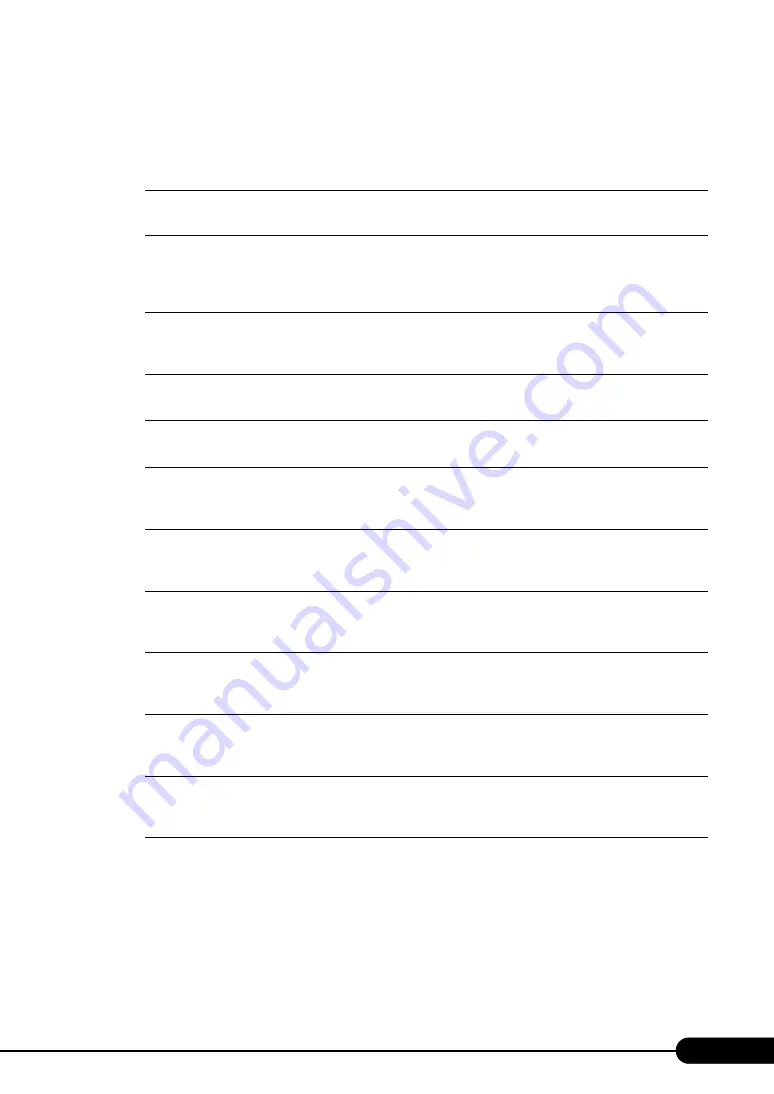
1
PRIMERGY RX600 S3 User’s Guide
Areas Covered
This section explains the notes for your safety and conventions used in this manual.
Chapter 1
This chapter explains component names and basic operations of this server, as well as an
overview of the software provided with this server. In addition, the workflow, from placing the
server to starting the operation, is also described.
Chapter 2
Checking before OS Installation
This chapter explains the preparation on the server and cautions necessary before OS installation.
Please read this chapter before starting installation.
Chapter 3
OS Installation Using ServerStart
This chapter explains how to install the OS in the server using ServerStart.
Chapter 4
This chapter explains how to install the OS without using ServerStart.
Chapter 5
Operations after OS Installation
This chapter explains the operations to perform after OS installation. Be sure to perform those
operations before operating the server.
Chapter 6
For stable PRIMERGY server operations, we recommend that high reliability tools be installed.
This chapter explains the installation and necessary settings of high reliability tools.
Chapter 7
This chapter explains how to install and remove the various internal options.
Chapter 8
Configuring Hardware and Utilities
This chapter explains how to make the environment settings necessary to operate the server and
how to use each utility.
Chapter 9
This chapter explains the operations necessary after starting to use this server as well as daily
care and maintenance.
Appendix
This appendix explains the specifications for the server and for its internal options.
Summary of Contents for PRIMERGY RX600 S3
Page 44: ...44 Chapter 1 Overview ...
Page 58: ...58 Chapter 2 Checking before OS Installation ...
Page 136: ...136 Chapter 4 Manual OS Installation ...
Page 180: ...180 Chapter 6 High Reliability Tools ...
Page 292: ...292 Chapter 9 Operation and Maintenance ...
Page 304: ...304 ...


































