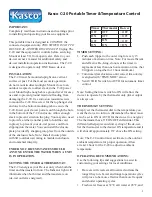Timer
plus
1
Timer
plus
User Guide
Contents
1
INTRODUCTION ....................................................................................... 3
2
CONNECTIONS ........................................................................................ 3
2.1
S
ENSORS
...........................................................................................................3
2.2
P
OWER CONNECTION
.........................................................................................3
2.3
C
ONNECTION TO A COMPUTER
............................................................................3
3
THE TIMER LAYOUT ................................................................................ 4
4
QUICK START .......................................................................................... 5
5
LCD DISPLAY AND ICONS ...................................................................... 6
6
MEASUREMENTS .................................................................................... 7
6.1
W
ORKING WITH THE
P
HOTOGATE
........................................................................7
6.2
T
IME
................................................................................................................7
6.2.1
One gate..................................................................................................7
6.2.2
Two gates................................................................................................7
6.3
V
ELOCITY
...........................................................................................................8
6.3.1
One gate..................................................................................................8
6.3.2
Two gates................................................................................................8
6.3.3
Smart pulley ............................................................................................8
6.4
A
CCELERATION
..................................................................................................8
6.4.1
Two gates................................................................................................8
6.5
D
ISTANCE
..........................................................................................................9