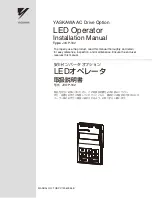Reference Manual
24 Track Digital Recorder
Model
8288 488 000
Introduction
Thank you for purchasing the Fostex D2424LV.
The D2424LV is a digital recorder using a 3.5 inch E-IDE hard disk recording media for recording/
playback/editing in 24 real tracks plus 32 additional tracks.
In addition to non-compression recording at quantization 16 bit/44.1kHz or 48kHz, 24 bit/44.1kHz
or 48kHz, 24 bit/88.2kHz or 96kHz, the D2424LV is also equipped with adat input/output (by
switching from S/P DIF).
Besides analog simultaneous record/playback, because it also complies with digital recording (S/P
DIF or adat) using DATA input/output and simultaneous recording of analog input plus digital input
(S/P DIF or adat), a full digital recording system can be built by combining the D2424LV with various
digital mixers.
In regards to save/load of song data, in addition to using adat digital signals and S/P DIF digital
signals, high speed backup of FDMS-3 Ver. 3.0/WAV file through the standard feature SCSI connec-
tor, is also possible.
Furthermore, by installing an optional Model 9044 (BAY+CADDY), an E-IDE hard disk for backup or
the optional Model 9046 (DVD-RAM drive) can be installed enabling high speed backup of FDMS-3
Ver. 3.0/WAV files.
For optional units, Model 8346 TC/SYNC card is available and these will also comply to phasing of
the standard feature WORD clock and also phasing against slave control by external LTC and VIDEO
reference signals.
Please carefully read through this manual together with the separate "
Quick Operation Guide
" for long
and satisfying operation of this equipment.
POWER
HOLD
RECORD
STOP
PLAY
REW
F FWD
ALL INPUT
ALL READY
LOCATE REC END
VARI PITCH
PUNCH
LOCATE
REHEARSAL
TAKE
RECALL
STORE
EXIT/NO
EXECUTE/YES
PGM SEL
NEXT
PREV
UNDO/REDO
PREVIEW
EDIT
SETUP
AUTO RTN
OUT
IN
AUTO PLAY
START
OUT
IN
END
17-24
ACCESS
9-16
1/9/17
2/10/18
3/11/19
4/12/20
5/13/21
6/14/22
7/15/23
8/16/24
FOOT SW
LOCATE ABS 0
CLIPBOARD PLAY
AUTO
TRACK SHIFT
SHIFT
DISP SEL
CHARACTER
TIME BASE SEL
P.EDIT
EJECT
ENVELOPE
CHASE
TC READY
TC GEN
M.UNDO
TRACK SHIFT
PREV TC
NEXT TC
RECORD TRACK
CLIPBOARD
AUTO PUNCH
AUTO RTN
LOCATE MEMORY
24bit
96kHz
OPTICAL
24TRACK DIGITAL RECORDER