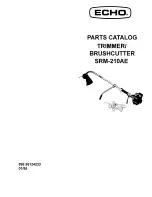Summary of Contents for SBM Series
Page 1: ... 2016 Fonon Corporation www fonon us t 844 44 LASER 52737 User Manual SBM Series V 1 0 ...
Page 8: ...7 Chapter 1 Safety 1 2 5 ...
Page 9: ...8 Chapter 1 Safety 3 4 5 ...
Page 14: ...Chapter 2 Installation 13 4 Remove the side cover and foam 5 Remove the protective bag ...
Page 32: ...Chapter 2 Installation 31 14 Select No 15 Click Finish button ...
Page 34: ...33 Chapter 2 Installation ...
Page 81: ...Chapter 4 Maintenance 85 Clean the mirror Assemble the cover and screws back ...
Page 85: ...89 App endices SBM3 series Unit mm 720 82 993 1064 ...