Reviews:
No comments
Related manuals for Vinyl Sign

Cutout Maker 1800
Brand: Variquest Pages: 44
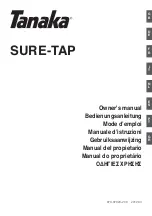
SURE-TAP
Brand: Tanaka Pages: 20

HC-040
Brand: D-CUT Pages: 3

POL11544X
Brand: Swisher Pages: 24

BCA-LG-01
Brand: COPLAR Pages: 7

Ensis 3015 AI
Brand: Amada Pages: 11

Weed Razer Pro
Brand: Jenlis Pages: 24

XSC02
Brand: Makita Pages: 32

CC02
Brand: Makita Pages: 24

XSC04
Brand: Makita Pages: 28

XOC02
Brand: Makita Pages: 36

XSC03
Brand: Makita Pages: 24

VC450
Brand: Maxima Pages: 12

Elite 55132
Brand: Eastwood Pages: 4

PAPER ROLL CUTTER
Brand: DIY CREW Pages: 3
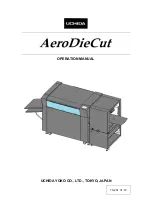
AeroDieCut
Brand: UCHIDA Pages: 48

NORTON clipper TR 252
Brand: SAINT-GOBAIN Pages: 24

POWERplus XQ POWXQ5320
Brand: VARO Pages: 11

















