Reviews:
No comments
Related manuals for USP 405

CBT-500FP - SmartPower Premier Blender/ Food Processor
Brand: Cuisinart Pages: 33

KFP100
Brand: Kambrook Pages: 24

1095E
Brand: Clinton Pages: 18

HR-800
Brand: Ginnys Pages: 8

CBX-D5
Brand: Yamaha Pages: 8

SP-DSP1
Brand: Mackie Pages: 6

IFC-800
Brand: iCES Pages: 20

HandyChopper HC20
Brand: Black & Decker Pages: 12
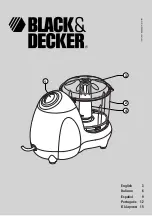
H337
Brand: Black & Decker Pages: 20

MX-4167
Brand: TriStar Pages: 3

BL-4009
Brand: TriStar Pages: 22

10688679
Brand: Platinum Pages: 16

INN-727
Brand: INNOLIVING Pages: 16

MT-149
Brand: Deni Pages: 1

AR-1702
Brand: ARESA Pages: 15

AR-1701
Brand: ARESA Pages: 19

MCH 47242
Brand: Kalorik Pages: 32

FP-12DCS
Brand: Cuisinart Pages: 87

















