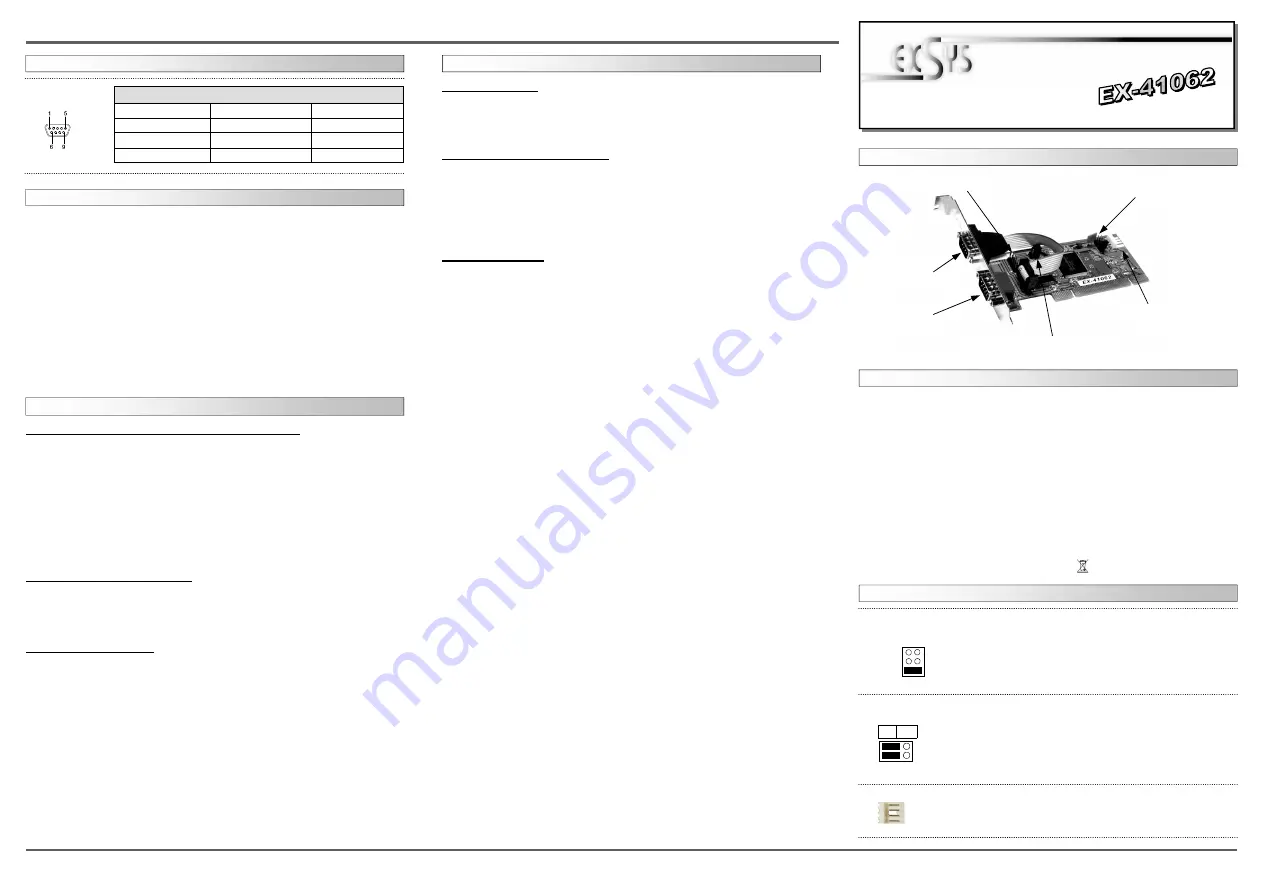
If you are ready with the jumper settings, please proceed with the following installation
instructions. Because the designs of computers are different, only general installation
instructions are given. Please refer your computer’s reference manual whenever in doubt.
1. Turn off the power to your computer and any other connected peripherals.
2. Remove the mounting screws located at the rear and/or sides panels of your Comput-
er and gently slide the cover off.
3. Locate an available expansion slot and remove its covers from the rear panel of your
computer. Make sure it is the right expansion slot for the card (see card description)
4. Align the card with the expansion slot, and then gently but firmly, insert the card.
Make sure the card is seated and oriented correctly. Never insert the card by force!
5. Then connect the card with a screw to the rear panel of the computer case.
6. Gently replace your computer’s cover and the mounting screws.
HARDWARE INSTALLATION :
6
5
EX
EX
EX
-
-
-
41062
41062
41062
English
English
English
EX
EX
EX
-
-
-
41062
41062
41062
English
English
English
1
Die EX-41062 ist eine PCI serielle RS-232 Karte mit 2 seriellen FIFO 16C95x Ports, für
den Anschluss von High-Speed seriellen RS-232 Peripherie Geräten (z.B. Terminal,
Modem, Plotter usw.). Die EX-41062 gewährleistet eine sichere Datenübertragung und
exzellente Performance von bis zu 921KBaud/s für jedes angeschlossene Gerät! Sie
unterstützt PCI Slots mit 3,3 oder 5Volt. Es ist nicht möglich die I/O Adressen und
Interrupts manuell einzustellen, da die Einstellungen der Karte vom System (BIOS) und
beim Installieren des Betriebssystems automatisch vorgenommen werden. Mit dem
Jumper JP1 & JP2 können Sie 12V oder 5V auf Pin9 des seriellen Anschlusses leiten.
Achten Sie bitte darauf dass die Angeschlossenen Geräte dies auch unterstützen.
BESCHREIBUNG & TECHNISCHE DATEN :
AUFBAU :
Kompatibilität:
PCI 32bit, 33Mhz, 3,3 oder 5Volt
Betriebs Systeme:
WIN 9x/ NT4.0/ 2000/ XP/ Vista/ 7/ 8/ Server 200x/Linux/SCO Unix
Anschlüsse:
2 x 9 Pin Sub-D Stecker
Lieferumfang:
EX-41062, Treiber CD, Anleitung
Zertifikate:
CE
CE
CE
CE
/ FCC / RoHS / WEEE DE97424562 / WHQL
DRIVER INSTALLATION :
DRIVER INSTALLATION :
JUMPER SETTING & CONNECTORS:
DB 9M:
Pin
Signal
Pin
Signal
Pin
Signal
1
CDC
4
DTR
7
RTS
2
RXD
5
GROUND
8
CTS
3
TXD
6
DSR
9
RI
Serial 9 Pin D-SUB connector:
JUMPER EINSTELLUNG & ANSCHLÜSSE:
S1 9 Pin Stecker
Serieller Anschluss
JP2 Power auf 9 Pin Stecker Ein/Aus
S1 Interner Serieller Anschluss
JP1 Jumper für die Strom-
quelle (Netzteil oder
PCI Bus)
J6
Anschluss für Power
vom PC Netzteil
Windows 9x/ 2000/ XP/ Vista/ 7/ 8 & Server 200x:
After starting Windows it recognizes a new “PCI Controller“ and opens the hardware
assistant. Please choose manual installation and put the driver CD into your CD-Rom
drive. Now enter the Path "D:\IO\SYSTEMBASE\" and then the directory of your
system
“32bit_Win2000,XP,2003,Vista,2008,7,8“ or “64bit_WinXP,2003,Vista,2008,7,8”
into the box for the Path/Source and click at >next/continue<. Now Windows will
search for the drivers in the specified directory. Follow the hardware assistant and finish
the installation. If Windows recognizes other new devices repeat the above described
steps. Attention! Restart Windows in any case after installing the drivers.
CHECK THE INSTALLED DRIVER:
Click at >Start< >Run< then enter “compmgmt.msc“ and click at >OK<. In the win-
dows that opens select >Device Manager<. Under „Ports (COM and LPT)“ you
should find a new „PCI Port“ as sample (Com3). If you see this or similar entries the
card is installed correctly.
CHANGE PORT NUMBER:
If you like to change the port number for example COM 3 to COM5, open the >Device
Manager< click at >COM3<, >Settings< and then >Advance<. There you can change
between COM 3 to 256.
Windows NT 4.0:
Start Windows NT and insert the driver CD into your CD-ROM drive (for example D:).
Click at >Start< >Run< and enter „D:\IO\SYSTEMBASE\WinNT\Install.exe" then click
>OK<. Windows NT will now start the setup program and install the driver. Please
Restart Windows NT after installing the drivers.
CHECK THE INSTALLED DRIVER:
Click at >Start< >Programs< >Administrative Tools[Common]< >Windows NT-
Diagnostics< then click at >Resource< >IRQ<. Here you should find the entry „09 o
0 PCI“. Then click at >I/O-Port< here you should see the entries „D400-D407 sys-
base 0 PCI“ „D800-D802 sysbase 0 PCI“ and „DC00-DC1F sysbase 0 PCI“
for the ports. The I/O addresses can change depends which system and card is in-
stalled. If you see these or similar entry's the card is installed correctly.
SCO UNIX/LINUX:
The drivers are located in the following folder on our driver CD:
"D:\IO\SYSTEMBASE\SCO"
Because each individual distribution and kernel version of Linux is different, sadly we
cant provide a installation instruction. Please refer to the installation manual for stand-
ard IO ports from your Unix/Linux version! In some newer versions of Linux the card will
even be installed automatically after starting Linux.
Bedienungsanleitung
Bedienungsanleitung
Vers. 1.2 / 06.05.13
JP1:
Wenn sie den Jumper JP2 für S1 bis S2 auf PWR gesetzt haben, kön-
nen sie mit dem JP1 den Spannungswert einstellen. Es gibt 3 verschie-
dene Spannungsquellen. (Nur in Verbindung mit JP2 auf PWR!!!)
X 5V
= 5Volt vom PC-Netzteil
X 12V
= 12Volt vom PC-Netzteil
I 5V
= 5Volt vom Mainboard (STANDARD)
X5V
X12V
I12V
S2 9 Pin Stecker
Serieller Anschluss
JP2:
DIS
= Am Pin 9 liegt das Standard Signal RI (Ring Indicator).
(Werkseinstellung)
PWR
= Am Pin 9 kann jetzt eine Spannung von DC5V oder DC12V
eingestellt werden.
Die Einstellung der Spannung nehmen sie mit JP1 vor. Dieser sollte
aber bei Standard Anwendungen nicht verstellt werden.
DIS PWR
S2
S1
1 +5V
2 GND
3 GND
4 +12V
J6:
Für X5V oder X12V Einstellung (JP1) muss J6 mit dem PC Netzteil
verbunden werden! Sonst wird die Karte nicht mit Strom versorgt.




















