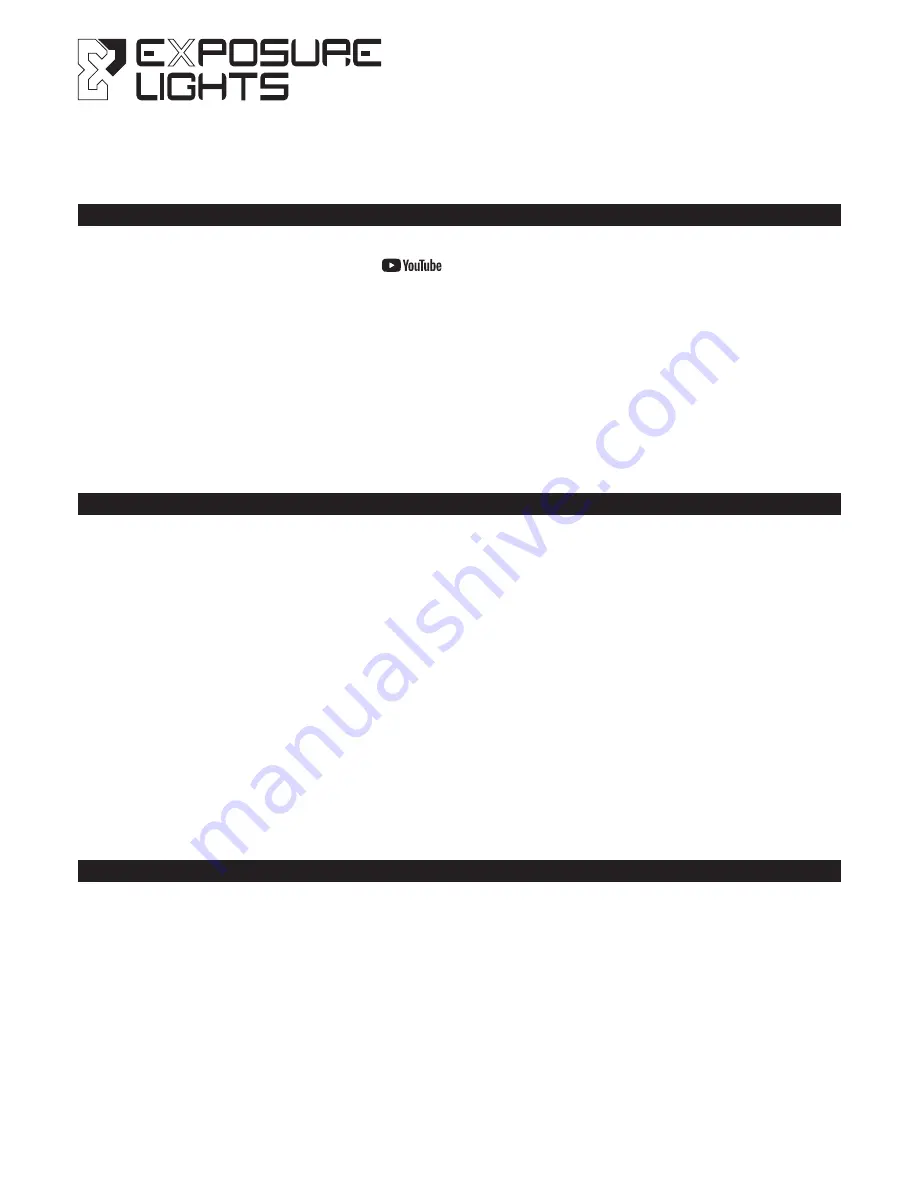
INTRODUCTION
TO RECONNECT AFTER SLEEP MODE
SYNCB
GUIDE
SIX PACK MK9 Sync • MAXX D MK11 Sync
DIABLO MK10 Sync
Ensure you are familiar with your light’s standard operation as detailed in the
User Guide
supplied.
The Diablo Sync and the handle bar Sync lights, MaXx-D and Six Pack (Bar Lights) have Bluetooth
capability to connect to both a Remote Switch and the Sync App or either one individually. In the
Sync App it is possible to customise the relationship of button(s) to light(s).
Out of the box the Light and its Remote are paired, but they will be in a sleep mode to save
batteries. They will need to be woken up and connected.
Diablo
– Press the Function button once (one green flash to confirm). It will now be ready to reconnect.
Bar Lights
- Press the Function button once. The screen will end up showing SYNC, it is now ready
to reconnect, limited to 15 seconds.
Remote
- Press the
A
button once to wake it up (one green flash to confirm). Press the
A
button
once more to activate Bluetooth (
A
flashes red to indicate it is broadcasting).
Diablo’s
rear LED will flash Amber/Red to show it is trying to connect to the Remote. When
connected it will flash Green once to confirm successful connection. This process could take up to
20 seconds dependant on your phone.
Bar Lights’
screen will show, SYNCING and SYNCED when connected.
Light should now operate from the remote. The default mode on the Remote is that both buttons
scroll the mode and default program is User program 1. This can be changed within the
Sync App.
Video instructions are available on our
channel.
POWER SAVING - SLEEP
To minimise any battery wastage, the Lights and Remote will automatically go to sleep after four
hours of inactivity. This can be actioned manually by pressing the
B
button 4 times rapidly on the
remote (the
B
button flashes red once to confirm).























