Reviews:
No comments
Related manuals for EC612

KSR18
Brand: Velleman Pages: 52

WCR-1001
Brand: Windoro Pages: 17

Koala 2.5
Brand: K-Team Pages: 53

Singalong Kit
Brand: 4tronix Pages: 9

Ultimate Initio kit
Brand: 4tronix Pages: 11

EQ RB20 500D
Brand: Loctite Pages: 126

AP3X
Brand: QKM Pages: 155

M2004
Brand: ABB Pages: 56

BOLIDE CRAWLER
Brand: XYZ Robot Pages: 55

E2C Series
Brand: Epson Pages: 208

EM07ZS1647F
Brand: Epson Pages: 168

EL Series
Brand: Epson Pages: 236
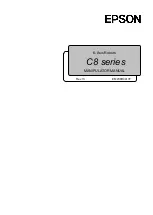
C8 Series
Brand: Epson Pages: 346

28990
Brand: Parallax Pages: 18

NAO 3.3
Brand: ALDEBARAN Robotics Pages: 2

Aisoy1
Brand: Aisoy Pages: 28

ROBO MAX TR41573
Brand: Spectron Toys Pages: 12

ROBOT04
Brand: Joy-it Pages: 6

















