Reviews:
No comments
Related manuals for AP3X
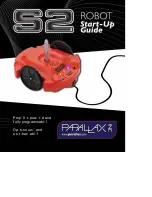
S2
Brand: Parallax Pages: 28

ER5
Brand: EasyRobotics Pages: 10

FIFISH V6 Expert
Brand: QYSEA Pages: 40

IRB 6730
Brand: ABB Pages: 660

IRB 6660
Brand: ABB Pages: 76

Egg-Bot Electro-Kistka
Brand: Evil Mad Scientist Pages: 2

IRB 8700
Brand: ABB Pages: 750

BUILD UP RC MINI ROBOSAPIEN
Brand: WowWee Pages: 2

2535
Brand: WowWee Pages: 2

MiiA.bit
Brand: RD9 Solutions Pages: 15

MiiRo Bot
Brand: RD9 Solutions Pages: 14

KHR-3HV
Brand: Kondo Pages: 40

KXR-L6
Brand: Kondo Pages: 56

KXR-R4LL
Brand: Kondo Pages: 60

KXR-L4D
Brand: Kondo Pages: 71

RC Sumo Bot
Brand: Danny's LAB Pages: 33

















