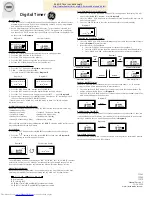DARKROOM AUTOMATION F-STOP, Instruction Manual
The StreamLight F-STOP, a user-friendly and reliable camera flash, offers unparalleled lighting for your photography needs. Capture breathtaking images with ease by following the Operating Instructions outlined in the comprehensive manual. Download this essential resource for free from our website manualshive.com, and unlock the full potential of your StreamLight F-STOP.