Reviews:
No comments
Related manuals for DH-TPC-PT8320A

SC-X205L
Brand: Samsung Pages: 149

OEM-6400.FT
Brand: SecurView Pages: 4

2221273
Brand: NORAUTO Pages: 43

GS7
Brand: Gator Pages: 22

AimCam
Brand: AimCam Pages: 15

Scout
Brand: uniQam Pages: 56

SN-TPC4201AT II
Brand: Sunell Pages: 51

a30
Brand: Wahl Pages: 36

Vision 5
Brand: DragonTouch Pages: 13

F225
Brand: Gazer Pages: 64

Bat Eye
Brand: LETC Pages: 8

D7320
Brand: Zavio Pages: 57

IROAD IONE-3300CH
Brand: JAEWONCNC Pages: 23

SAFEDRIVE 2020
Brand: Safety Vision Pages: 29

MINI F Wi-Fi
Brand: Nilox Pages: 43

MiVue 260
Brand: Magellan Pages: 80

SPCAMFHD2
Brand: T'nB Pages: 80
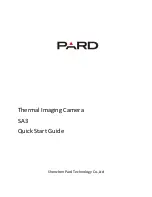
SA3
Brand: Pard Pages: 9

















