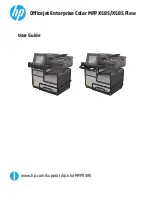TorqueStar Opta
& DTT Opta
Operator’s Manual
Manual 890: Issue 7
Crane Electronics Ltd
NOTICE
ALL RIGHTS RESERVED. Reproduction of any part of this manual in any form whatsoever,
without the prior permission in writing from Crane Electronics Ltd is forbidden.
Copyright © March 2012 by Crane Electronics Ltd
The contents of this manual are subject to change without prior notice.