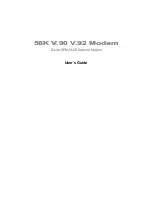| FCC Part 15 Notice |
This equipment has been tested and found to comply with the
limits for a Class B digital device, pursuant to part 15 of the
FCC Rules. Operation is subject to the following two
conditions: (1) this device may not cause harmful interference,
and (2) this device must accept any interference received,
including interference that may cause undesired operation.
Class B limits are designed to provide reasonable protection
against harmful interference in a residential installation. This
equipment generates, uses, and can radiate radio frequency
energy, and, if not installed and used in accordance with the
instructions, may cause harmful interference to radio
communications. However, there is not guarantee that
interference will not occur in a particular installation. If this
equipment does cause harmful interference to radio or
television reception, which can be determined by turning the
equipment off and on, the user is encouraged to try to correct
the interference by one or more of the following measures:
•
Reorient the receiving antenna.
•
Increase the separate between the equipment and the
receiver.
•
Connect the equipment into an outlet on a circuit
different from that to which the receiver is connected.
•
Consult the dealer or an experienced radio/TV technician
for help.
| Copyright |
Copyright
ⓒ
Corecess All rights Reserved.
No Part of this book shall be reproduced, stored in a
retrieval system, or transmitted by any means, electronic,
mechanical, photocopying, recording, or otherwise,
without written permission from the publisher.
The specifications and information regarding the products
in this manual are subject to changed without notice.
| Trademark Credit |
Corecess 3311N and Corecess 3312N are registered
trademark of Corecess Inc.
Windows is registered trademark of Microsoft Corp.
Corecess Inc.
997-4, Daechi-dong, Kangnam-ku, Seoul, Korea
TEL:82-2-3016-6900 FAX:82-2-3016-6622
http://www.corecess.com
All manuals and user guides at all-guides.com
all-guides.com