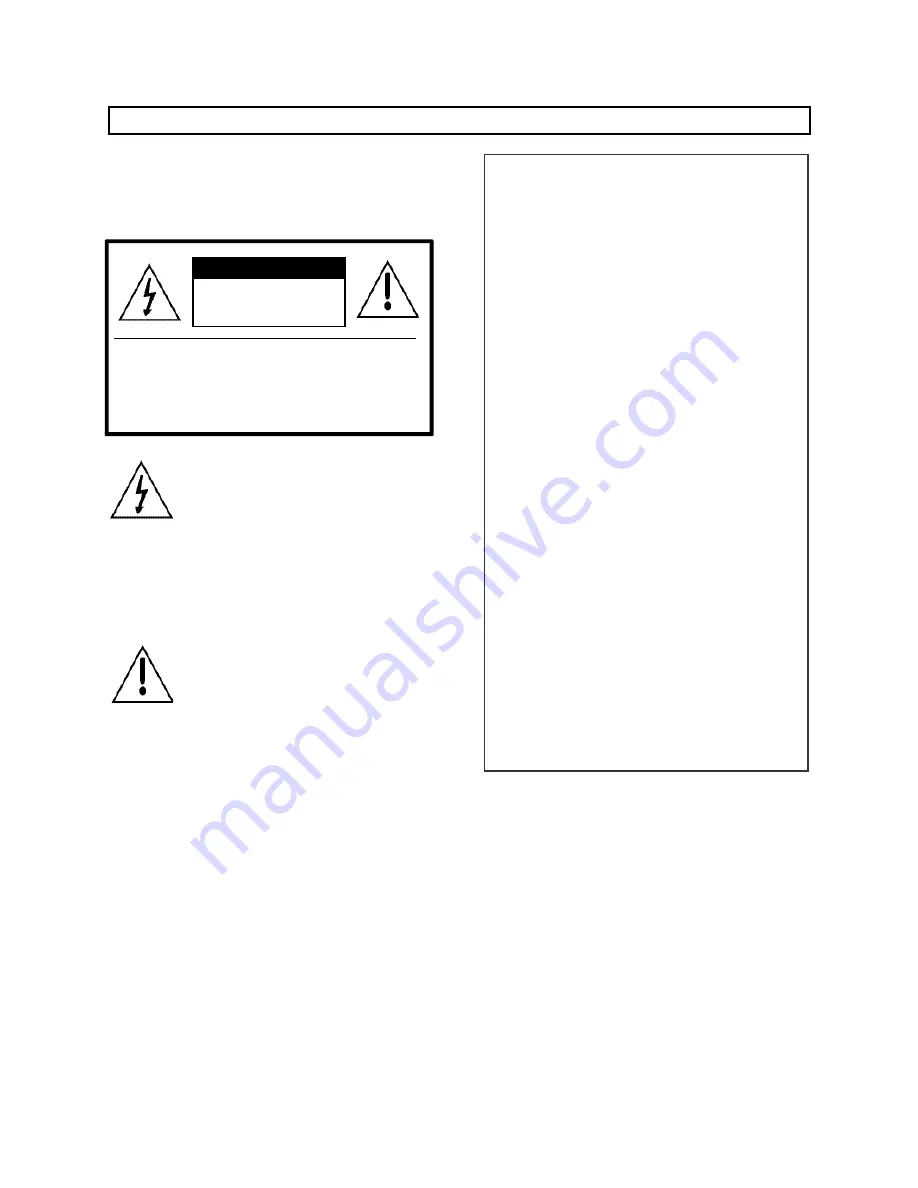
- 1 -
Introduction
WARNING
To prevent fire or shock hazard, do not expose
the unit to rain or moisture.
INFORMATION
This equipment generates and uses radio frequency
energy and if not installed and used properly; that is,
in strict accordance with the manufacturer’s
instructions, may cause interference to radio and
television reception. It has been type tested and
found to comply with the limitations for a Class B
computing device in accordance with the
specifications in Subpart J of Part 15 of the FCC
Rules, which are designed to provide reasonable
protection against such interference in a residential
installation. However, there is no guarantee that
interference will not occur in a particular installation.
If this equipment does cause interference to radio or
television reception, which can be determined by
turning the equipment off and on, the user is
encouraged to try to correct the interference by one
or more of the following measures:
- Reorient or relocate the receiving antenna.
- Increase the separation between the equipment and
receiver.
- Connect the equipment to an outlet of a circuit
different from that to which the receiver is
connected.
- Consult the dealer or on experienced radio/TV
technicion for help.
This symbol is intended to alert the
user to the presence of uninsulated
“dangerous voltage”
within the
product’s enclosure that may be of
sufficient magnitude to constitute a
risk of electric shock to persons.
This symbol is intended to alert the
user to the presence of important
operating and maintenance
(servicing) instructions in the
literature accompanying the unit.
CAUTION : TO REDUCE THE RISK OF ELECTRIC SHOCK, DO
NOT REMOVE COVER (OR BACK). NO USER-SERVICEABLE
PARTS INSIDE. REFER SERVICING TO QUALIFIED SERVICE
PERSONNEL.
CAUTION
RISK OF ELECTRIC SHOCK
DO NOT OPEN
TO PREVENT ELECTRIC SHOCK, DO NOT USE
THIS POLARIZED AC PLUG WITH AN
EXTENSION CORD, RECEPTACLE OR OTHER
OUTLET, UNLESS THE BLADES CAN BE FULLY
INSERTED TO PREVENT BLADE EXPOSURE.
Summary of Contents for CDS-481L
Page 38: ... 38 Press the Door Release button to open the entrance Put down the receiver to end ...
Page 51: ... 51 3 Household Videophone CH 481SL 4 Household Videophone APV 481FT ...
Page 52: ... 52 5 Household Videophone CAV 60FSD 6 Household Videophone CAV 60FD ...
Page 53: ... 53 7 Household Videophone CAV 561D ...
Page 54: ... 54 8 Household Videophone CAV 482S ...
Page 55: ... 55 9 TV Phone Interface Adaptor ADT 481 10 Security Interface Adaptor ADT 482 ...
Page 56: ... 56 11 System Map ...
Page 57: ... 57 12 Wiring Method for Communications with the Guardhouse ...
Page 59: ... 59 14 Wiring ADT 481 and CKV 60T 15 Wiring ADT 482 and CAV 482S ...


































