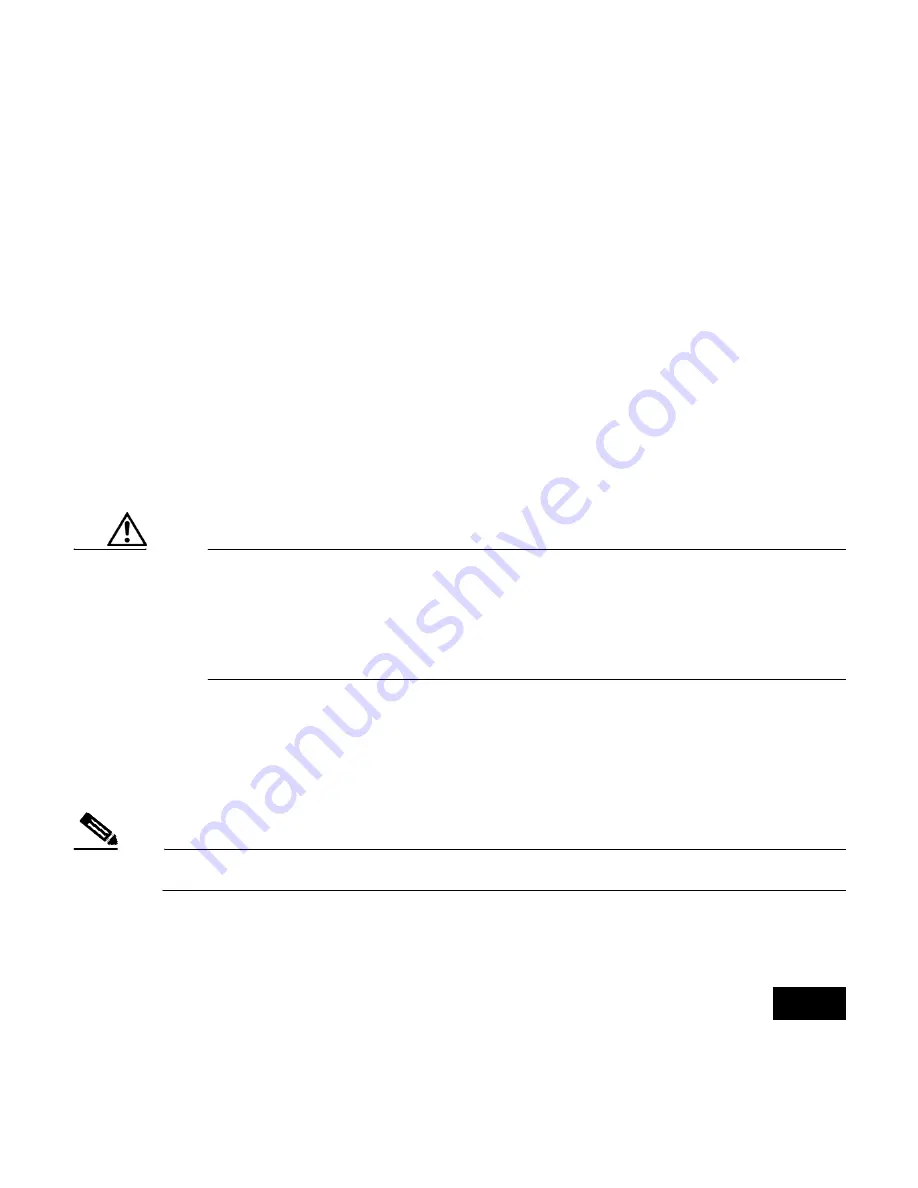
1
Quick Start Guide: Cisco 521 Wireless Express Access Point
Read This First
This guide will help you to install a Cisco 521 Wireless Express Access Point
(hereafter referred to as the AP521) in your Smart Business Communications
System network.
How to Open the Top Cover
The top cover provides access to the cable and power connections.
Caution
Do not open the access point top cover as you would a hatch or
door. You could damage the cover by doing so. An instruction
label is attached to the access point. Take time to read the label
before you open the access point cover.
When you become familiar with the opening procedure, we recommend that
you remove the label and put it in a safe place such as inside the cover of this
guide.
Note
Status LED indications are not visible when the top cover is open.


































