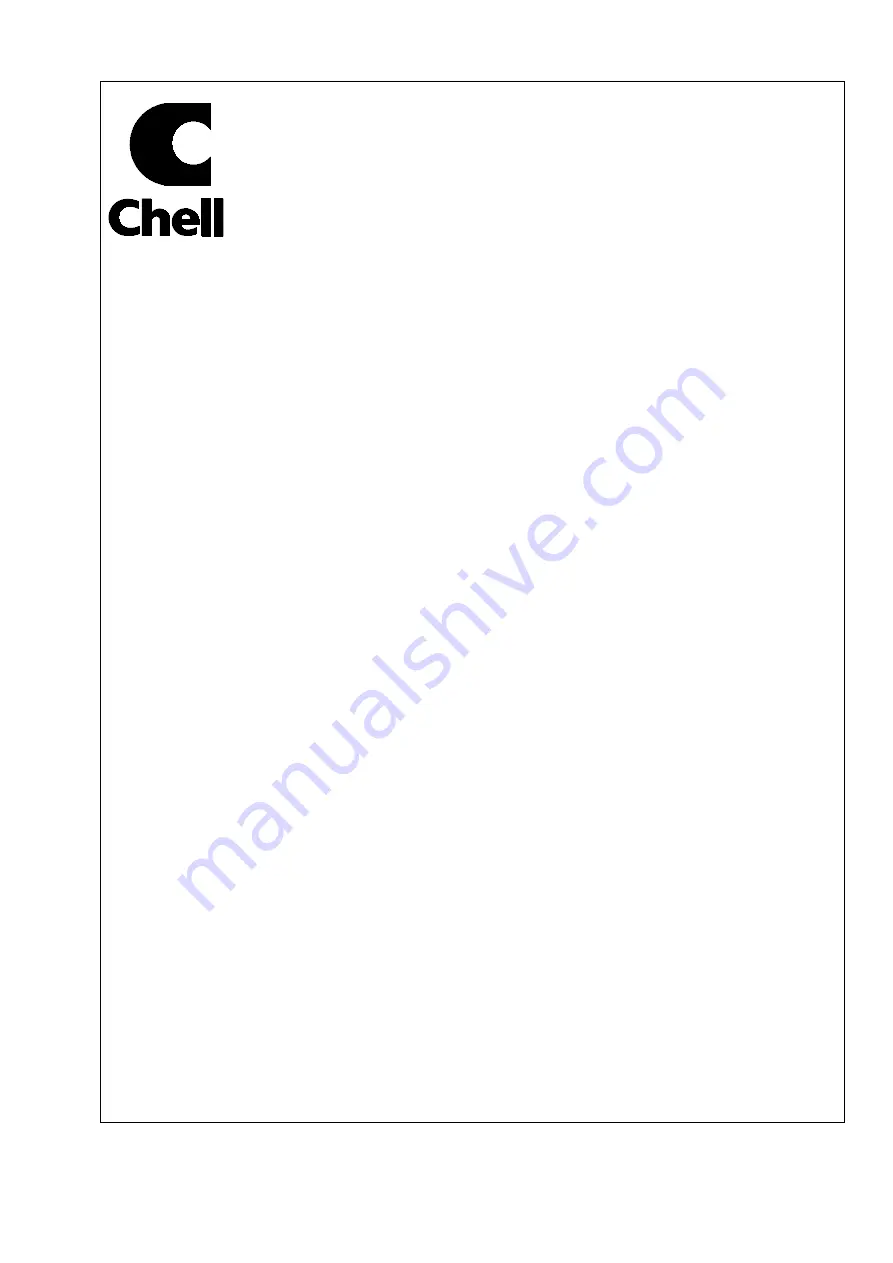
Chell
Instruments
Ltd
Folgate House
Folgate Road
North Walsham
Norfolk NR28 0AJ
ENGLAND
Tel: 01692 500555
Fax: 01692 500088
FlightDaq-TL
Multi-Functional
Scanner
INSTALLATION
AND
OPERATING MANUAL
e-mail:- [email protected]
Visit the Chell website at:
http://www.chell.co.uk
900232-1.7
Summary of Contents for FlightDaq-TL
Page 20: ...Page 19 5 2 The Setup tab Figure 5 21 Main Setup page...
Page 25: ...Page 24 Figure 5 52 Live Data Page Figure 5 53 Live Data Page...
Page 46: ...Page 45 Select an additional Scan List in this case we have chosen 4...
Page 47: ...Page 46 Then disable the secondary and tertiary data streams...


































