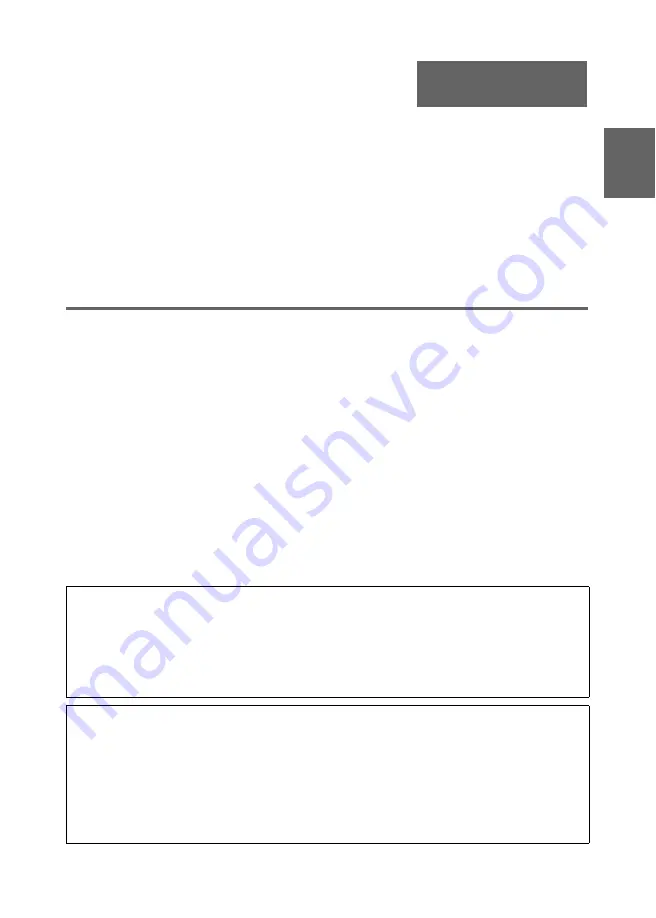
Contents
E-1
Eng
lish
English
Safety Precautions .....................................E-2
Operating Precautions ...............................E-6
Lamp Handling Precautions ...................... E-6
Lamp Replacement Precautions ............... E-6
Other Precautions ..................................... E-7
Unpacking ...................................................E-9
Using the User Documentation on the
CD-ROM.................................................... E-9
Projector Features and
Main Functions .........................................E-10
General Guide ...........................................E-10
Remote Controller General Guide ........... E-12
Preparing the Remote Controller............. E-12
Replacing the Remote Controller Battery .. E-13
Getting Ready ...........................................E-14
Setting Up the Projector .......................... E-14
Setup Precautions ................................... E-15
Adjusting the Projector Elevation Angle ... E-16
Rear Projection
(From the Back of the Screen) ................ E-16
Connecting a Computer to the Projector ... E-17
Connecting to a Standard Video Device ... E-17
Connecting to a Component Video
Output Device.......................................... E-18
Connecting a USB Device to the Projector
(USB Port Equipped Models Only) ............ E-19
Turning On the Projector ......................... E-20
Turning Off the Projector ......................... E-22
Projector Basics .......................................E-23
Selecting the Input Source ...................... E-23
Adjusting the Projected Image ................ E-23
Adjusting the Volume Level..................... E-24
Keystone Correction (KEYSTONE) ......... E-25
Using the Setup Menu ..............................E-26
User Maintenance .....................................E-27
Cleaning the Projector ............................. E-27
Reattaching the Lens Cover .................... E-28
Replacing the Lamp ................................ E-29
Troubleshooting .......................................E-34
Indicators ................................................. E-34
Projector Troubleshooting ....................... E-38
Specifications ...........................................E-40
• DLP is a registered trademark of Texas Instruments Incorporated of the United States.
• Microsoft, Windows, Windows Vista, and PowerPoint are registered trademarks or trademarks
of Microsoft Corporation in the United States and other countries.
• Apple and Macintosh are registered trademarks of Apple Inc. of the United States.
• Adobe and Reader are registered trademarks of Adobe Systems Incorporated.
• XGA is a registered trademark of IBM Corporation of the United States.
• Other company and product names may be registered trademarks or trademarks of their
respective owners.
• The contents of this User’s Guide are subject to change without notice.
• Copying of this manual, either in part or its entirety, is forbidden. You are allowed to use this
manual for your own personal use. Any other use is forbidden without the permission of CASIO
COMPUTER CO., LTD.
• CASIO COMPUTER CO., LTD. shall not be held liable for any lost profits or claims from third
parties arising out of the use of this product or this manual.
• CASIO COMPUTER CO., LTD. shall not be held liable for any loss or lost profits due to loss of
data caused by malfunction or maintenance of this product, or any other reason.
• The sample screens shown in this manual are for illustrative purposes only, and appear
differently from the screens actually produced by the product.
User’s Guide (Basic Operations)
• Be sure to read the “Safety Precautions” on page E-2 and “Operating Precautions” on page
E-6 before trying to use this projector.
• This manual covers only basic operations, including how to set up the projector, basic projector
operations, and how to replace the lamp. For more detailed information, see the User’s Guide
(UsersGuide_English.pdf) on the CD-ROM that comes with the projector.


































