Reviews:
No comments
Related manuals for Ci210

IR-100
Brand: DAPAudio Pages: 28

WT 770
Brand: Technoline Pages: 2

404-3623C
Brand: LA CROSSE CLOCK Pages: 2

WR-23D
Brand: Ocean Digital Pages: 38

RF320 Series
Brand: Ritron Pages: 36

CCWIFI 2
Brand: C. Crane Pages: 35

MK.TRA2.G2
Brand: SimonsVoss Pages: 16

RPW3008
Brand: Explore Scientific Pages: 84

7001800CM3000
Brand: Bresser Pages: 24

LBI-38862A
Brand: Ericsson Pages: 22

940-181
Brand: Marquant Pages: 10

VEGA RK-2.4
Brand: Vega Absolute Pages: 17

B0311ST
Brand: BALDR Pages: 4

BirdHouse
Brand: KooKoo Pages: 4

GDL 69 Series
Brand: Garmin Pages: 36

R-818
Brand: Prunus Pages: 12

contentdepot IDC SFX4104
Brand: PRSS Pages: 22
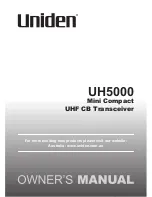
UH5000
Brand: Uniden Pages: 28

















