Reviews:
No comments
Related manuals for CCWIFI 2
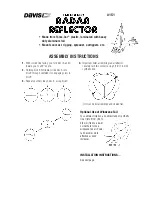
151
Brand: Davis Instruments Pages: 3

DR5BT
Brand: Hama Pages: 14

CR-215
Brand: Denver Pages: 13

TeCom-PRO Freenet
Brand: Team Electronic Pages: 12

D-318
Brand: XHDATA Pages: 4

MR F80B
Brand: Cobra Marine Pages: 44

XKP W Series
Brand: FAAC Pages: 20

RR550CD
Brand: THOMSON Pages: 10

DX 959
Brand: Galaxy Pages: 35

RFU-400
Brand: ICP DAS USA Pages: 3

U-Link TRx
Brand: Magellan Pages: 10

08550W
Brand: AcuRite Pages: 16

MR HH450 DUAL
Brand: Cobra Pages: 43

GENERAL Xtreme
Brand: MITEX Pages: 12

GMRS-1545
Brand: Audiovox Pages: 27

CR 114ROUND
Brand: Seg Pages: 29

FT-411 MKII
Brand: Yaesu Pages: 72

MM172K
Brand: Magnasonic Pages: 10

















