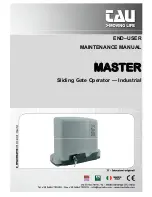CAME Australia Pty Limited
Automatic Gates
– Access Control – Parking Equipment - Bollards
CAME Australia Pty Limited ABN 31 116 251 024
Unit 55, 11-21 Underwood Road, Homebush NSW 2140
T: (02) 9746 9991 F: (02) 9746 8891 W: www.came.com.au
SDN Slide Gate Programming
Before powering up the motor, remove the control board dust cover and insert the AF43S receiver card.
To energize the display press Enter, to scroll use the < (left) or > (right) arrows. The display initiates at the
F1 command. Factory setting for Safety Functions is set as disabled.
Disengage the motor, position the gate halfway and re-engage the motor.
Select A1 & press Enter. From the Motor Size submenu select 1 for 400Kg, 2 for 600Kg, 3 for 800Kg or 4
for 1000Kg. Press Enter.
Factory Default setting is for a Left hand install, to change to Right hand, press Enter and scroll to F54, from
the submenu change from 0 to 1 and press Enter
Select A3 & press Enter. This will begin the Setup Calibration. Select 1 & press Enter. The gate will first
close and then reopen slowly; this will set up the limits and slow down positions automatically.
Adding Radio Transmitters
1.
To enter the remote transmitters, < scroll to U1 and press Enter
2.
Select a command for the user‟s remote. 1 = step – step (open – close) 2 = sequential (open – stop –
close- stop) 3 = open only, 4 = partial opening. Press Enter to confirm
3.
The next available user slot (between 1 & 25) will start to flash. Press and release the remote button
to be programmed.
4.
Press Esc to exit programming. You can clone this code from remote to remote. To add further users,
repeat the above steps, the next available user slot will be selected automatically, or you can choose
the slot number manually.
Adding P.E. Beams
To activate P.E. Beams, scroll to F2 (CX) & press Enter. Select the photocell operation, C1 = reopening
during closing, C2 = close when opening, C3 = partial stop, C4 = obstacle wait
Loop setup
For an opening loop, power from 10 & 11 (24V) and connect to 2 & 3P (open only, requires Auto Close)
For a safety loop, connect to 2 and either F2 (CX) or F3 (CY) whichever is available. Select functions as per
P.E. Beams
Auto Close
Scroll to F19 & press Enter. Select a value between 1 and 180 seconds
RIO
Insert the RIOCONN card with the power off. Power up and the RIOCONN‟s LED‟s flash BLUE.
Insert the battery into the accessory (do not put both batteries in at the same time, each unit is powered and
programmed individually), the LED‟s will flash RED. Press the PROG button on the RIOCONN for 2
seconds the LED‟s stay on. The accessory LED‟s will flash BLUE, press and hold the T1 button for 2
seconds. Programming is complete when the LED‟s turn off. Repeat this process for any additional
accessory. An E17 error may occur, turn the power to the motor off and then on again, there should be
nothing on the LED screen. If the RIOCEL is not aligned the CEL will beep and a “P1” error shows.