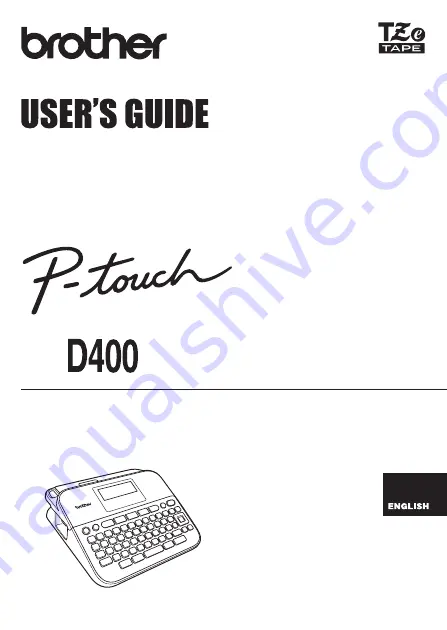
www.brother.com
Read this User’s Guide before you start using your P-touch.
Keep this User’s Guide in a handy place for future reference.
Please visit us at http://support.brother.com/ where you can get product support and
answers to frequently asked questions (FAQs).

















