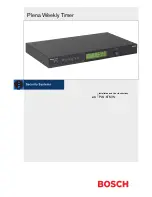Reviews:
No comments
Related manuals for PLN-6TMW

MyChron Light TG
Brand: Aim Pages: 28

Decora 6651
Brand: Leviton Pages: 3

ET-4 NEMA 4
Brand: PSB Pages: 2

006052
Brand: Anslut Pages: 9

Monotron 107
Brand: Flash Pages: 4

Jumbo WT-078
Brand: B.Well Pages: 18

88032
Brand: Sanela Pages: 4

006044
Brand: Anslut Pages: 11

B0362S
Brand: BALDR Pages: 36

7521 20 06
Brand: Berker Pages: 18

6128/10-500 Series
Brand: ABB Pages: 156

941.DCZ3.00
Brand: gebatronic Pages: 3

HET01-3R
Brand: Enerlites Pages: 2

SHT-6G
Brand: Elko Pages: 2

TM27
Brand: CDN Pages: 2

50121
Brand: Woods Pages: 2

TT-104B
Brand: Toa Pages: 18

KP-270
Brand: Kings Power Pages: 22