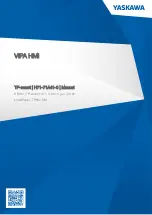Summary of Contents for tBOX510-518-FL-24-110MRDC
Page 1: ...tBOX510 518 FL 24 110MRDC Embedded System User s Manual ...
Page 8: ...viii This page is intentionally left blank ...
Page 13: ...tBOX510 518 FL 24 110MRDC User s Manual Introduction 5 ...
Page 22: ...tBOX510 518 FL 24 110MRDC User s Manual Introduction 14 This page is intentionally left blank ...
Page 28: ...tBOX510 518 FL 24 110MRDC User s Manual Connectors 20 This page is intentionally left blank ...
Page 40: ...tBOX510 518 FL 24 110MRDC User s Manual AMI UEFI BIOS Utility 32 ...
Page 41: ...tBOX510 518 FL 24 110MRDC User s Manual AMI UEFI BIOS Utility 33 ...
Page 44: ...tBOX510 518 FL 24 110MRDC User s Manual AMI UEFI BIOS Utility 36 ...
Page 45: ...tBOX510 518 FL 24 110MRDC User s Manual AMI UEFI BIOS Utility 37 ...
Page 54: ...tBOX510 518 FL 24 110MRDC User s Manual Power Button Setting For Windows 46 ...
Page 55: ...tBOX510 518 FL 24 110MRDC User s Manual Power Button Setting For Windows 47 ...