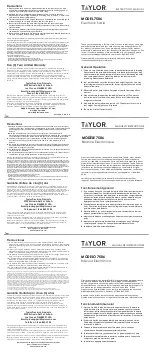Summary of Contents for XM Series
Page 1: ...XM and XT series Retail System Scales Setup and Programming Guide ...
Page 52: ...2 12 Miscellaneous fees 52 XM and XT Setup and Programming Guide 2 ...
Page 92: ...3 3 Touch menus 92 XM and XT Setup and Programming Guide 3 ...
Page 112: ...4 7 Printer Settings 112 XM and XT Setup and Programming Guide 4 ...
Page 130: ...7 2 Transactions 130 XM and XT Setup and Programming Guide 7 ...
Page 152: ...9 1 Media Distribution using USB Memory Stick 152 XM and XT Setup and Programming Guide 9 ...