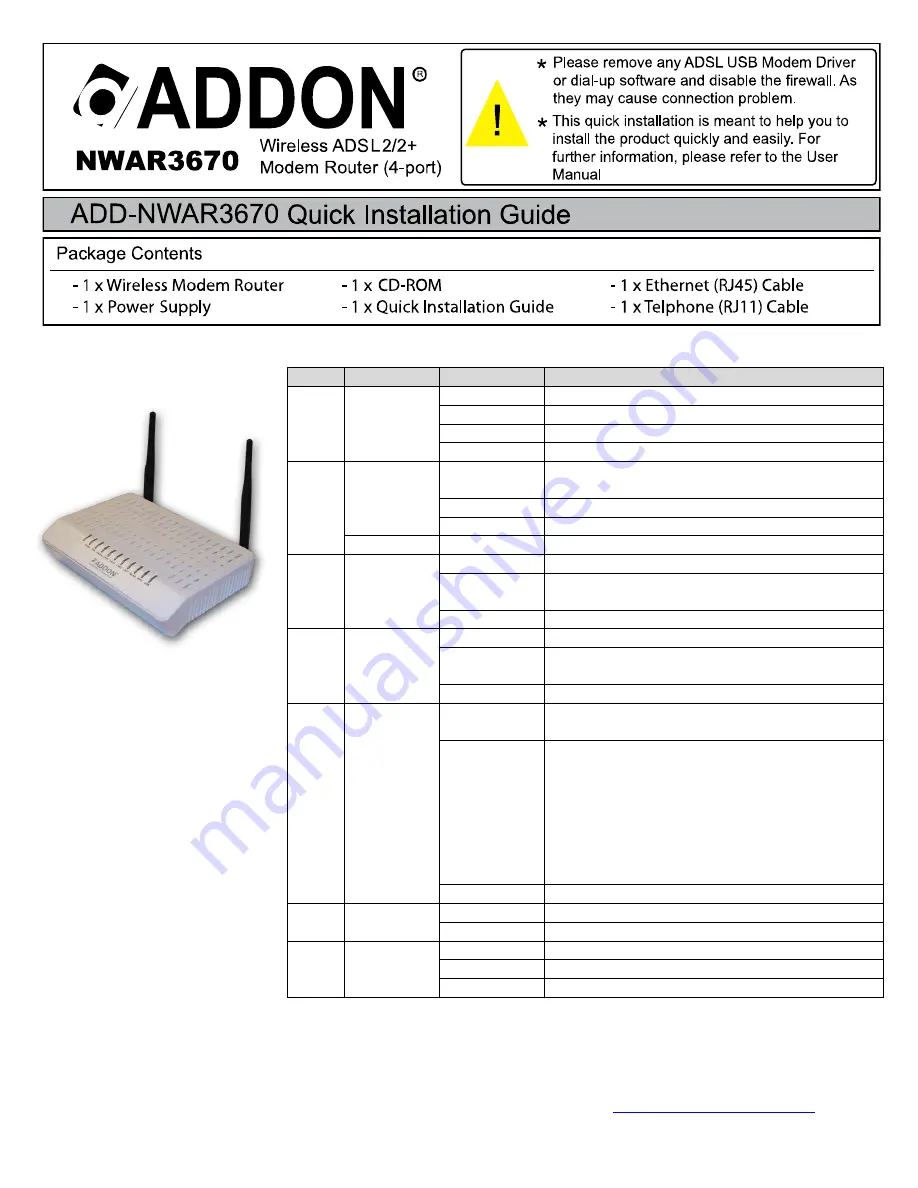
For any further information on ADDON product, please visit our website:
http://www.addon-tech.com
1
LED
Color
Status
Description
ADSL
Green
On
The ADSL Line is established.
Slow Blinks
No
DISLAM’s signal is being detected.
Fast Blinks
The ADSL Line is training.
Off
The device is powered off.
Internet
Green
On
PPP dial-up is successful or the IP address has been
assigned by DHCP.
Slow Blinks
The PPP or DHCP negotiation is in progress.
Fast Blinks
Data is being transmitted or received on the Internet.
Red
On
The authentication is failed.
LAN
4/3/2/1
Green
Off
The LAN connection is not established.
Blinks
Data is being transmitted or received through the LAN
interface.
On
The LAN connection is normal.
WLAN
Green
On
The WLAN connection is established.
Blinks
Data is being transmitted or received though the WiFi
interface.
Off
The WLAN connection is not established.
WPS
Green
On
After the registration is successful, the WPS indicator
is on for 5 minutes.
Blinks
If the WPS indicator is on for 0.2 second and then
off for 0.1 second, the WPS button is pressed and
a network card is registering.
If the WPS indicator blinks once every 0.1
second, the registration fails.
If the WPS indicator keeps blinking for five times, once every
0.1 second, and then is off for 0.5 second, two or more
wireless network cards are registering at the same time.
Off
WPS negotiation is not enabled on the device.
Power
Green
Off
The device is powered off.
On
The power is on and the initialization is normal.
USB
Green
Off
No USB signal is detected.
Blinks
The user data is passing through USB port.
On
The USB interface is ready to work.


























