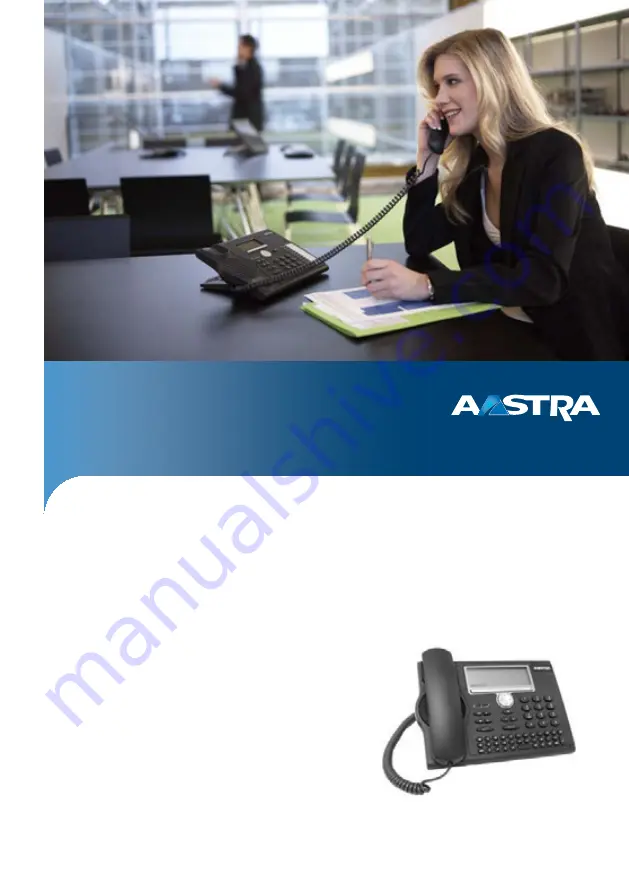
Aastra Business Communication
Solution
Aastra 5380/Aastra 5380ip
User’s Guide
https://pbxweb.aastra.com/doc_finder/DocFinder/eud-1282_en.pdf?get&DNR=eud-1282
Supported communication systems:
Aastra 415
Aastra 430
Aastra 470
This User's Guide describes the functions, configuration
and use of the phone Aastra 5380/5380ip on the com-
munication systems mentioned above. This also
includes the description of Aastra 5380/5380ip as oper-
ator console and as reception telephone for hospital-
ity/hotels.
eud-1282_en / 1.3 – R3.0 – © 04.2013

































