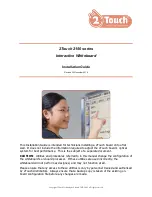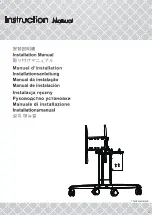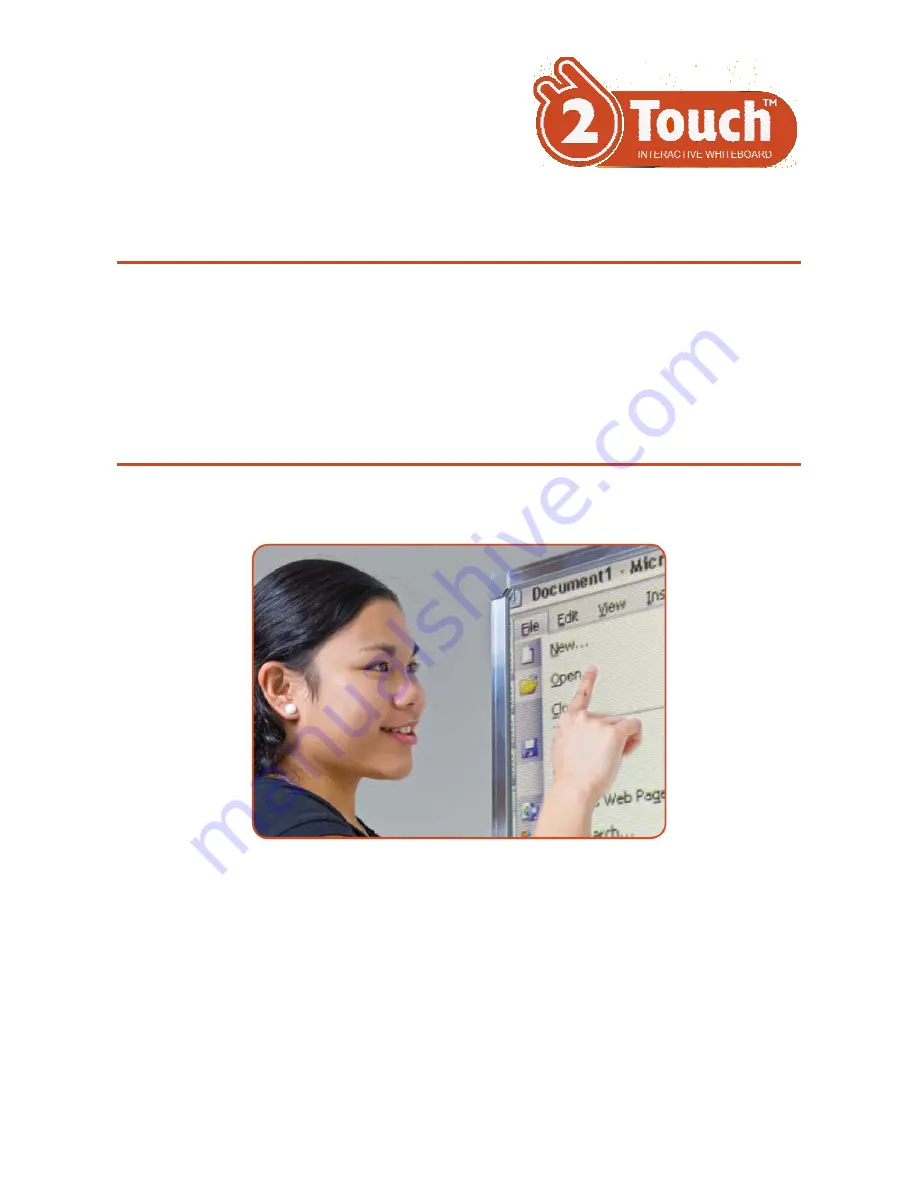
Copyright 2Touch Technologies Limited 2007-2008. All rights reserved.
2Touch 2150 series
Interactive Whiteboard
Installation Guide
Revised 30 November 2010
This Installation Guide is intended for technicians installing a 2Touch board onto a flat
wall. It does not include the information required to adjust the 2Touch board’s optical
system for best performance. This is the subject of a separate document.
CAUTION
: Utilities and procedures referred to in this manual change the configuration of
the whiteboard’s on-board processor. If these utilities are used incorrectly, the
whiteboard will not perform as designed, and may not function at all.
Please ensure that any access to these utilities is only by personnel trained and authorised
by 2Touch distributors. Always ensure that a backup copy is taken of the existing on-
board configuration file before any changes are made.