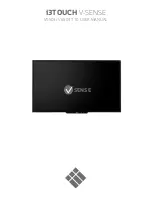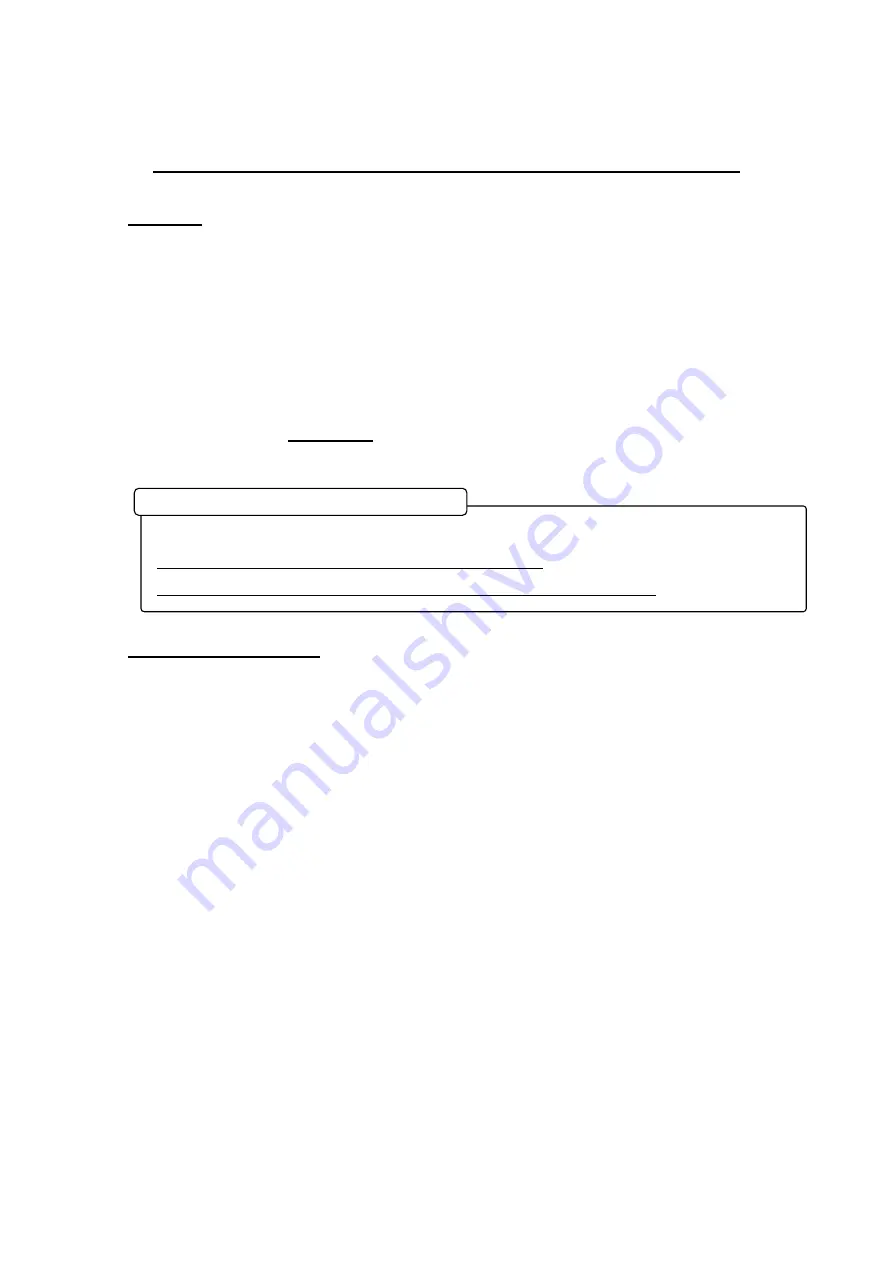
All Rights Reserved. Copyright © 2010, Hitachi Software Engineering Co., Ltd.
1
StarBoard FX/FX-DUO Wireless Connection Setup Manual
(Windows 7)
1. Preface
To establish the wireless connection between StarBoard FX/FX-DUO and the PC, the
following devices are necessary:
Wireless USB Device Server:
silex technology SX-
USB2.0
WiFi
Adapter:
Planex
GW-US54Mini2W
StarBoard Software 9.2 or higher is necessary prior to setup of the wireless connection.
Make sure to select “
FX/FX-DUO
” in the
Board Type
screen during the installation of
StarBoard Software.
2. GW-US54Mini2W Setup
(1) Run the installer of GW-US54Mini2W. If the menu is not displayed automatically,
double-click on ”
GW-US542090319.exe” in the CD-ROM root.
(2) If the User Account Control window is shown, select “Yes”.
- Log on as Administrator to install.
- Do not plug the USB2.0 WiFi Adapter into the computer until 4(3).
- Disable the firewall on Windows Vista and commercial security software during installation.
Installation of GW-US54Mini2W driver