Reviews:
No comments
Related manuals for DualBoard series
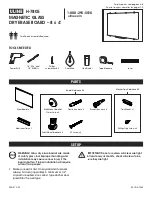
H-7805
Brand: U-Line Pages: 9

Infrared Interactive Whiteboard
Brand: Qomo Pages: 17

UB-5835
Brand: Panasonic Pages: 2

UB-T781
Brand: Panasonic Pages: 64

USB-7325
Brand: Panasonic Pages: 2

Lumina Reversible Boards
Brand: Best-Rite Pages: 4

GW-G065EUH
Brand: Grand Won Pages: 49

DB-02C
Brand: Dr. Board Pages: 16

















