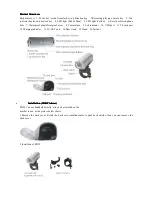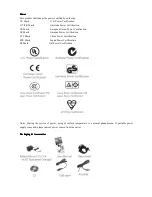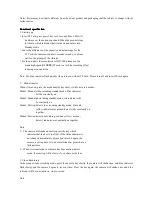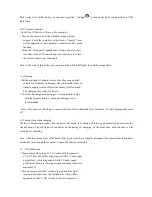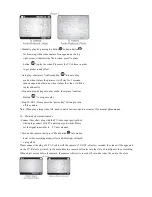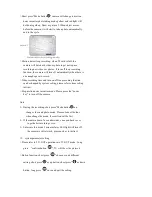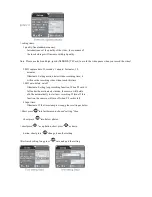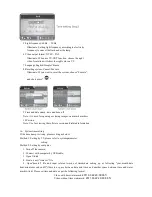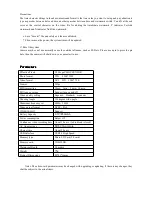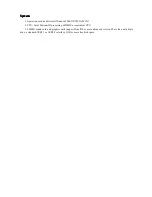> Manually play: by pressing 'up button
'or 'down button
'
for browsing, when video camera Icon appears on the top
right corner, it indicates the file is video, press "confirm
button
"to play the video. Please set the TV volume in order
to get proper sound effect.
> Auto play: short press "confirm button
"into auto play
mode, when it plays the pictures, it will stay for 5 seconds
then change to another one, when it plays the video, it will be
replayed directly.
> Stop auto play: during auto play mode, short press "confirm
Button
"to stop auto play
> Stop TV-OUT: Please press the "power key" for long to turn
off the camera.
Note: When play a large video file, need to wait a few seconds to a minutes, it's a normal phenomenon.
14
、
Motion detect monitor mode
>Connect the yellow plug with the TV video input port(yellow)
white plug connect with TV audio input port(white).Please
set the signal input refer to
TV user manual.
> Turn on the camera, short press "Mode button
"into motion
detect video recording mode(yellow and blue light will hold
on together)
Please connect the plug of 2.5' AV cable with the camera’s TV-OUT, after few seconds, the video will be appeared
on the TV. Refer to picture2, in the meantime the camera will enter into the state of intelligent video recording,
When object moves before the camera, the camera will start to record a 10 seconds video file, and so the cycle.