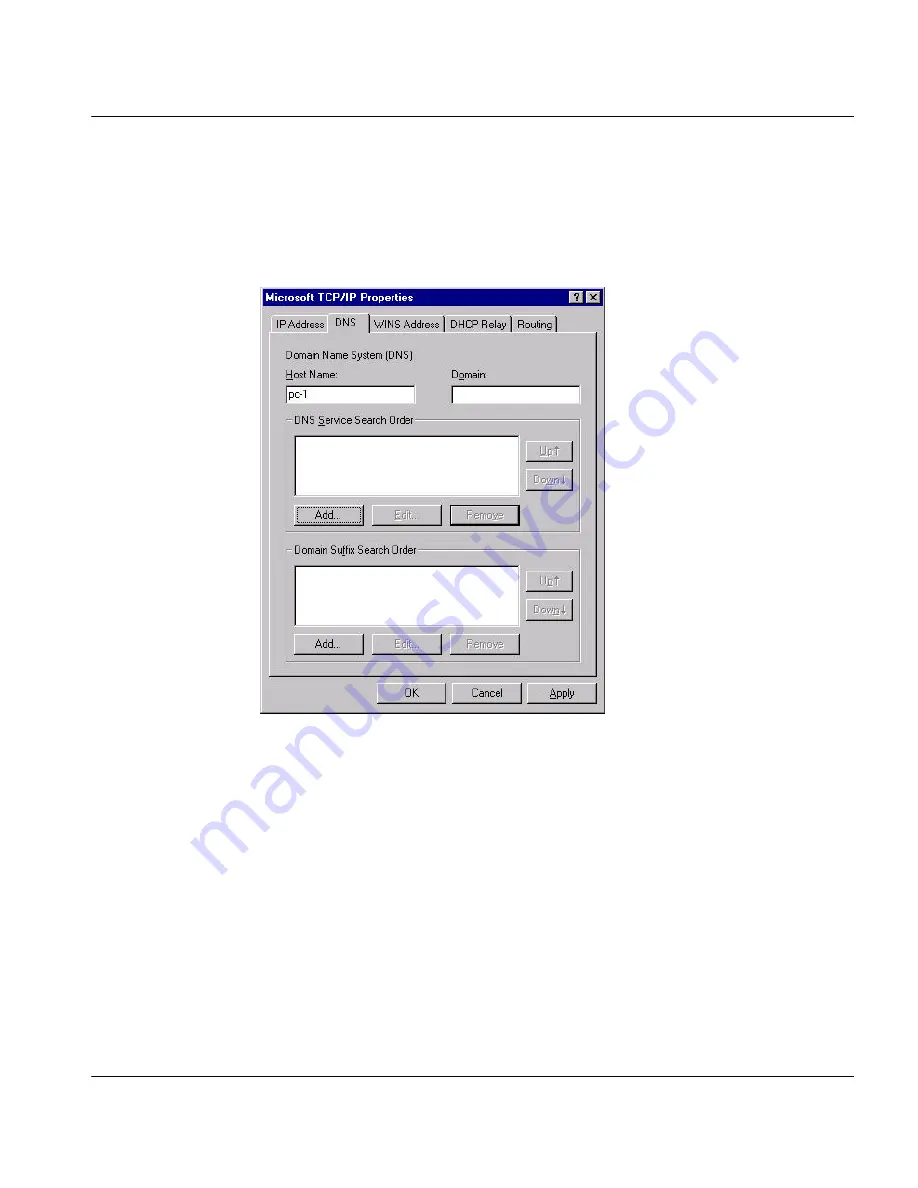
Prestige 100WH Quick Start Guide
19
Step 5.
On the
DNS
tab, Enter a unique name for the workstation in the
Host Name
box.
Enter your domain name in the
Domain
box if you have one. This field is optional
and can be left blank. Make sure the
DNS Service Search Order
box is blank if you
plan to get the DNS server address(es) from a DHCP server. Otherwise click
“Add…”
to enter the DNS server address(es) of your ISP.







































