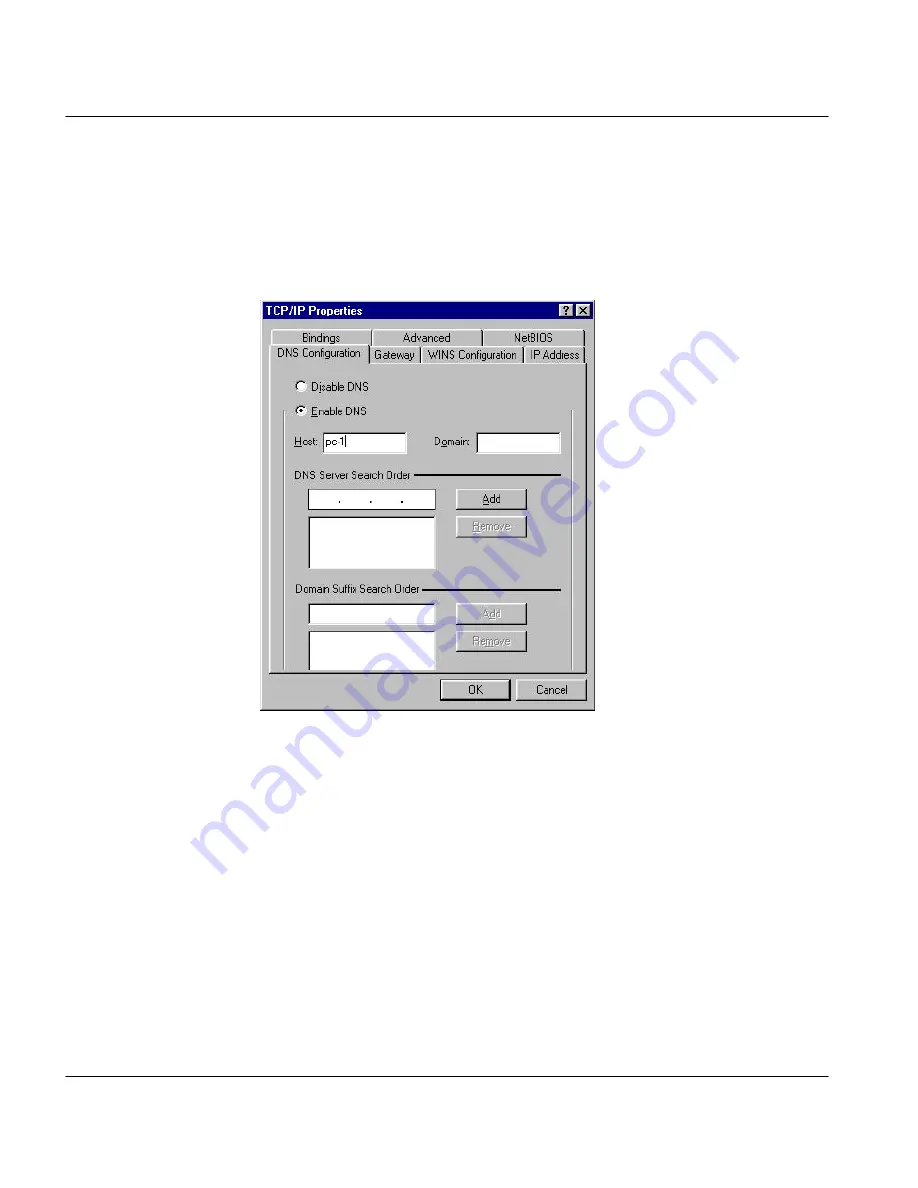
Prestige 100WH Quick Start Guide
14
Step 7.
On the
DNS Configuration
tab, select
Enable DNS
. Enter a unique name for the
workstation in the
Host
box. Enter your domain name in the
Domain
box if you
have one. This field is optional and can be left blank. Leave the
DNS Server Search
Order
box blank if you plan to get the DNS server address(es) from a DHCP server.
Otherwise enter the DNS server address of your ISP in the third box and click
Add
.
Click
OK
to save and close
TCP/IP
dialog.
Step 8.
Now Click
OK
to close the
Network
control panel. You may be prompted to insert
your Windows 95 CD or disks. When the drivers are updated, you may be prompted
to restart the system. Make sure the Prestige is powered on before clicking
yes
and
allow the workstation to restart.
Step 9.
After your workstation restarts, choose
RUN… from the Start Menu
. Then type
“winipcfg”
and click
OK
. This command will show the TCP/IP configuration of
your workstation. If no address is shown, verify your cabling.
Repeat the above steps for each Windows 95 workstation on your LAN.


























