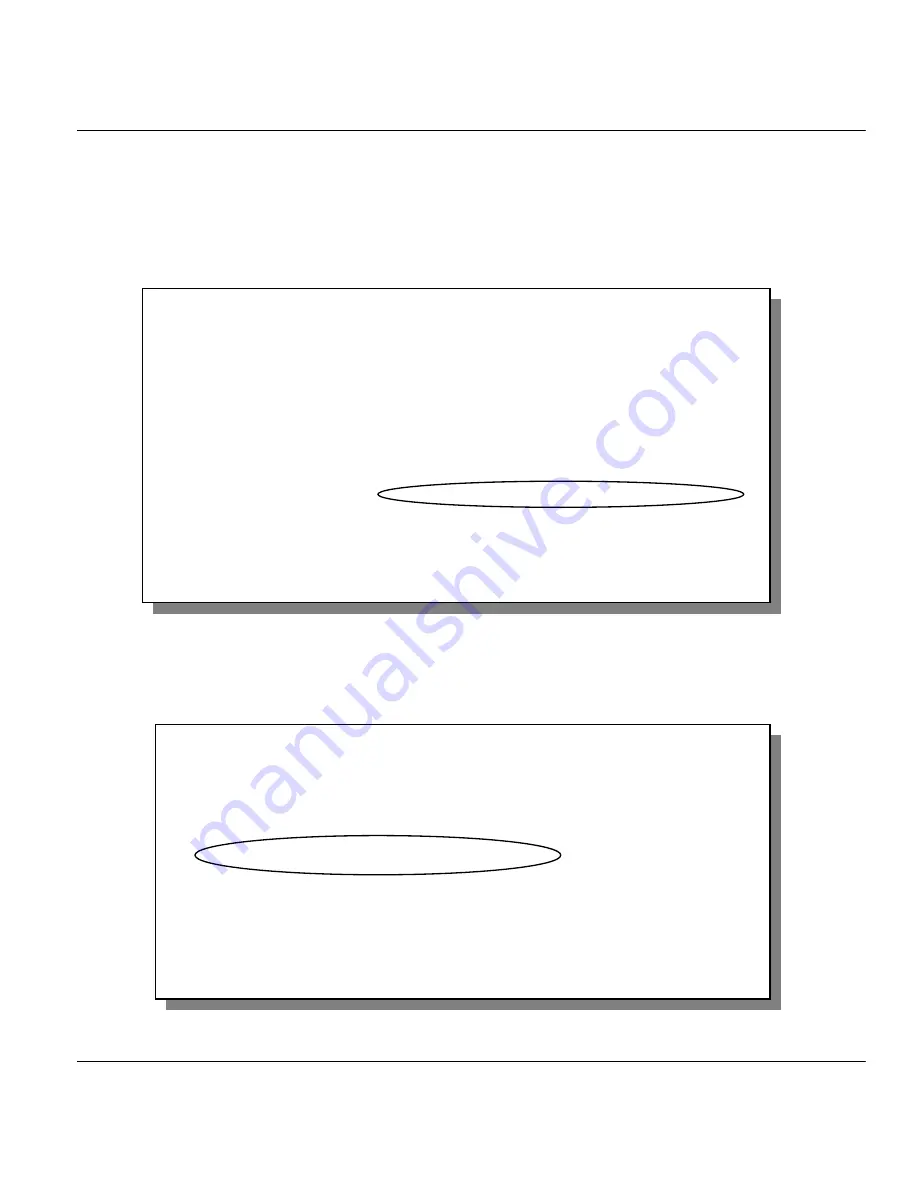
ZyWALL 10 Internet Security Gateway
NAT
6-5
6.2 SMT
Menus
6.2.1 Applying NAT in the SMT Menus
You apply NAT via menus 4 or 11.3 as displayed next. The next figure how you apply NAT for Internet
access in Menu 4. Enter 4 from the Main Menu to go to
Menu 4 - Internet Access Setup
.
Figure 6-3 Applying NAT for Internet Access
This figure shows how you apply NAT to the remote node in Menu 11.1.
Step 1.
Enter 11 from the Main Menu.
Step 2.
Move the cursor to the
Edit IP
field, press the [SPACEBAR] to toggle the default
No
to
Yes
,
then press [ENTER] to bring up
Menu 11.3 - Remote Node Network Layer Options.
Figure 6-4 Applying NAT to the Remote Node
Menu 4 - Internet Access Setup
ISP's Name= ChangeMe
Encapsulation= Ethernet
Service Type= Standard
My Login= N/A
My Password= N/A
Login Server IP= N/A
IP Address Assignment= Dynamic
IP Address= N/A
IP Subnet Mask= N/A
Gateway IP Address= N/A
Network Address Translation= SUA Only
Press ENTER to Confirm or ESC to Cancel:
Menu 11.3 - Remote Node Network Layer Options
IP Address Assignment= Dynamic
IP Address= N/A
IP Subnet Mask= N/A
Gateway IP Addr= N/A
Network Address Translation= Full Feature
Metric= N/A
Private= N/A
RIP Direction= None
Version= N/A
Multicast= None
Summary of Contents for ZyWALL 10
Page 1: ...ZyWALL 10 Internet Security Gateway User s Guide Version 3 20 November 2000...
Page 6: ...ZyWALL 10 Internet Security Gateway vi CE Doc...
Page 22: ......
Page 26: ......
Page 30: ......
Page 73: ......
Page 96: ......
Page 138: ......
Page 161: ......
Page 169: ......
Page 181: ......
Page 195: ......
Page 203: ......
Page 222: ......
Page 226: ......






























