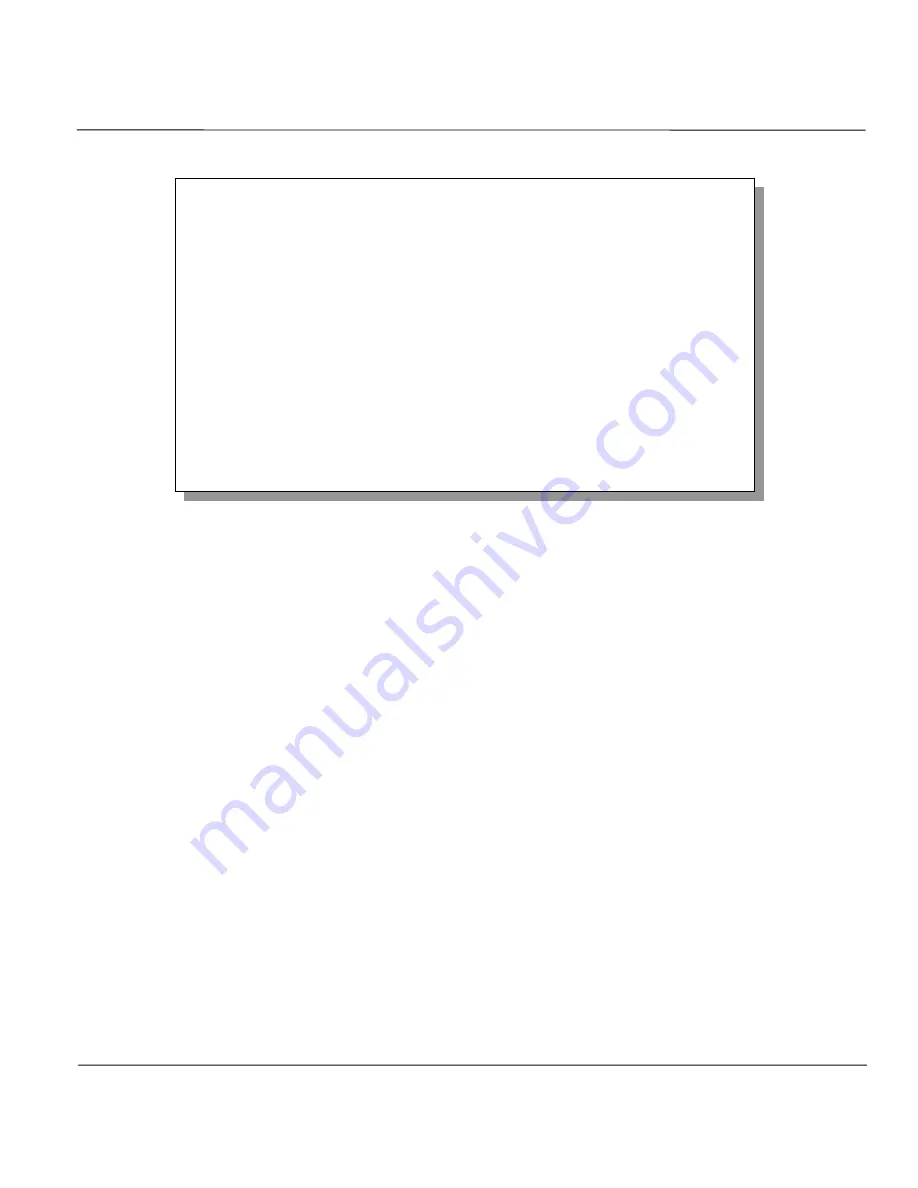
ZyWALL 10 Internet Security Gateway
System Information & Diagnosis
9-11
Figure 9-10 Menu 24.4 - System Maintenance - Diagnostic
Follow the procedure below to get to
Menu 24.4 - System Maintenance – Diagnostic.
Step 1.
From the Main Menu, select option 24 to open
Menu 24 - System Maintenance
.
Step 2.
From this menu, select option 4. Diagnostic. This will open
Menu 24.4 - System Maintenance -
Diagnostic
.
9.4.1 WAN DHCP
DHCP functionality can be enabled on the LAN or WAN as shown in
Figure 9-11
. LAN DHCP has already
been discussed previously. The ZyWALL can act either as a WAN DHCP client (
IP Address Assignment
field in Menu 4 or Menu 11.3 is
Dynamic
and the
Encapsulation
field in Menu 4 or Menu 11 is
Ethernet
) or “none”, i.e., you have a static IP. The WAN Release and Renewal fields in Menu 24.4
conveniently allow you to release and/or renew the assigned WAN IP address, subnet mask and default
gateway in a fashion similar to winipcfg.
Menu 24.4 - System Maintenance - Diagnostic
TCP/IP
1.
Ping Host
2.
WAN DHCP Release
3.
WAN DHCP Renewal
4. Internet Setup Test
System
11. Reboot System
Enter Menu Selection Number:
Host IP Address= N/A
Summary of Contents for ZyWALL 10
Page 1: ...ZyWALL 10 Internet Security Gateway User s Guide Version 3 20 November 2000...
Page 6: ...ZyWALL 10 Internet Security Gateway vi CE Doc...
Page 22: ......
Page 26: ......
Page 30: ......
Page 73: ......
Page 96: ......
Page 138: ......
Page 161: ......
Page 169: ......
Page 181: ......
Page 195: ......
Page 203: ......
Page 222: ......
Page 226: ......






























