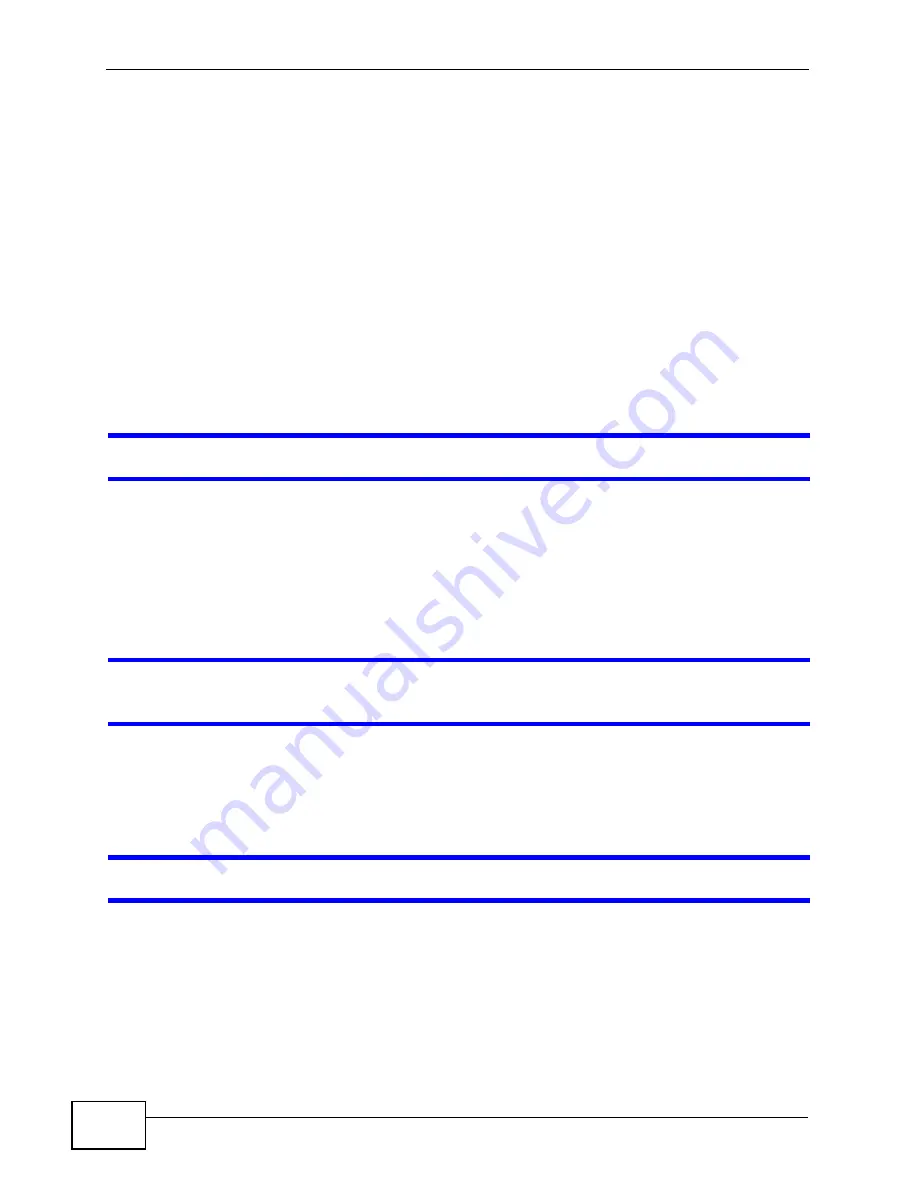
Chapter 54 Troubleshooting
XGS4700-48F User’s Guide
452
1
Make sure you have entered the user name and password correctly. The default
user name is admin, and the default password is 1234. These fields are case-
sensitive, so make sure [Caps Lock] is not on.
2
You may have exceeded the maximum number of concurrent Telnet sessions.
Close other Telnet session(s) or try connecting again later.
Check that you have enabled logins for HTTP or Telnet. If you have configured a
secured client IP address, your computer’s IP address must match it. Refer to the
chapter on access control for details.
3
Disconnect and re-connect the cord to the Switch.
4
If this does not work, you have to reset the device to its factory defaults. See
Pop-up Windows, JavaScripts and Java Permissions
In order to use the web configurator you need to allow:
• Web browser pop-up windows from your device.
• JavaScripts (enabled by default).
• Java permissions (enabled by default).
I cannot see some of
Advanced Application
submenus at the bottom of the
navigation panel.
The recommended screen resolution is 1024 by 768 pixels. Adjust the value in
your computer and then you should see the rest of Advanced Application
submenus at the bottom of the navigation panel.
There is unauthorized access to my Switch via telnet, HTTP and SSH.
Click the Display button in the System Log field in the Management >
Diagnostic screen to check for unauthorized access to your Switch. To avoid
unauthorized access, configure the secured client setting in the Management >
Access Control > Remote Management screen for telnet, HTTP and SSH (see
). Computers not belonging to the secured client set
cannot get permission to access the Switch.
Summary of Contents for XGS4700 Series
Page 2: ......
Page 8: ...Safety Warnings XGS4700 48F User s Guide 8...
Page 24: ...Table of Contents XGS4700 48F User s Guide 24...
Page 25: ...25 PART I User s Guide...
Page 26: ...26...
Page 32: ...Chapter 1 Getting to Know Your Switch XGS4700 48F User s Guide 32...
Page 54: ...Chapter 3 Hardware Overview XGS4700 48F User s Guide 54...
Page 97: ...97 PART II Technical Reference...
Page 98: ...98...
Page 104: ...Chapter 7 System Status and Port Statistics XGS4700 48F User s Guide 104...
Page 118: ...Chapter 8 Basic Setting XGS4700 48F User s Guide 118...
Page 138: ...Chapter 9 VLAN XGS4700 48F User s Guide 138...
Page 142: ...Chapter 10 Static MAC Forward Setup XGS4700 48F User s Guide 142...
Page 174: ...Chapter 14 Bandwidth Control XGS4700 48F User s Guide 174...
Page 188: ...Chapter 17 Link Aggregation XGS4700 48F User s Guide 188...
Page 198: ...Chapter 18 Port Authentication XGS4700 48F User s Guide 198...
Page 216: ...Chapter 21 Policy Rule XGS4700 48F User s Guide 216...
Page 260: ...Chapter 25 AAA XGS4700 48F User s Guide 260...
Page 284: ...Chapter 26 IP Source Guard XGS4700 48F User s Guide 284...
Page 316: ...Chapter 32 Error Disable XGS4700 48F User s Guide 316...
Page 320: ...Chapter 33 Static Route XGS4700 48F User s Guide 320...
Page 328: ...Chapter 35 RIP XGS4700 48F User s Guide 328...
Page 384: ...Chapter 42 ARP Learning XGS4700 48F User s Guide 384...
Page 420: ...Chapter 45 Access Control XGS4700 48F User s Guide 420...
Page 426: ...Chapter 47 Syslog XGS4700 48F User s Guide 426...
Page 434: ...Chapter 48 Cluster Management XGS4700 48F User s Guide 434...
Page 438: ...Chapter 49 MAC Table XGS4700 48F User s Guide 438...
Page 442: ...Chapter 50 IP Table XGS4700 48F User s Guide 442...
Page 446: ...Chapter 52 Routing Table XGS4700 48F User s Guide 446...
Page 454: ...Chapter 54 Troubleshooting XGS4700 48F User s Guide 454...
Page 464: ...Chapter 55 Product Specifications XGS4700 48F User s Guide 464...
Page 473: ...Appendix B Legal Information XGS4700 48F User s Guide 473...
Page 474: ...Appendix B Legal Information XGS4700 48F User s Guide 474...






























