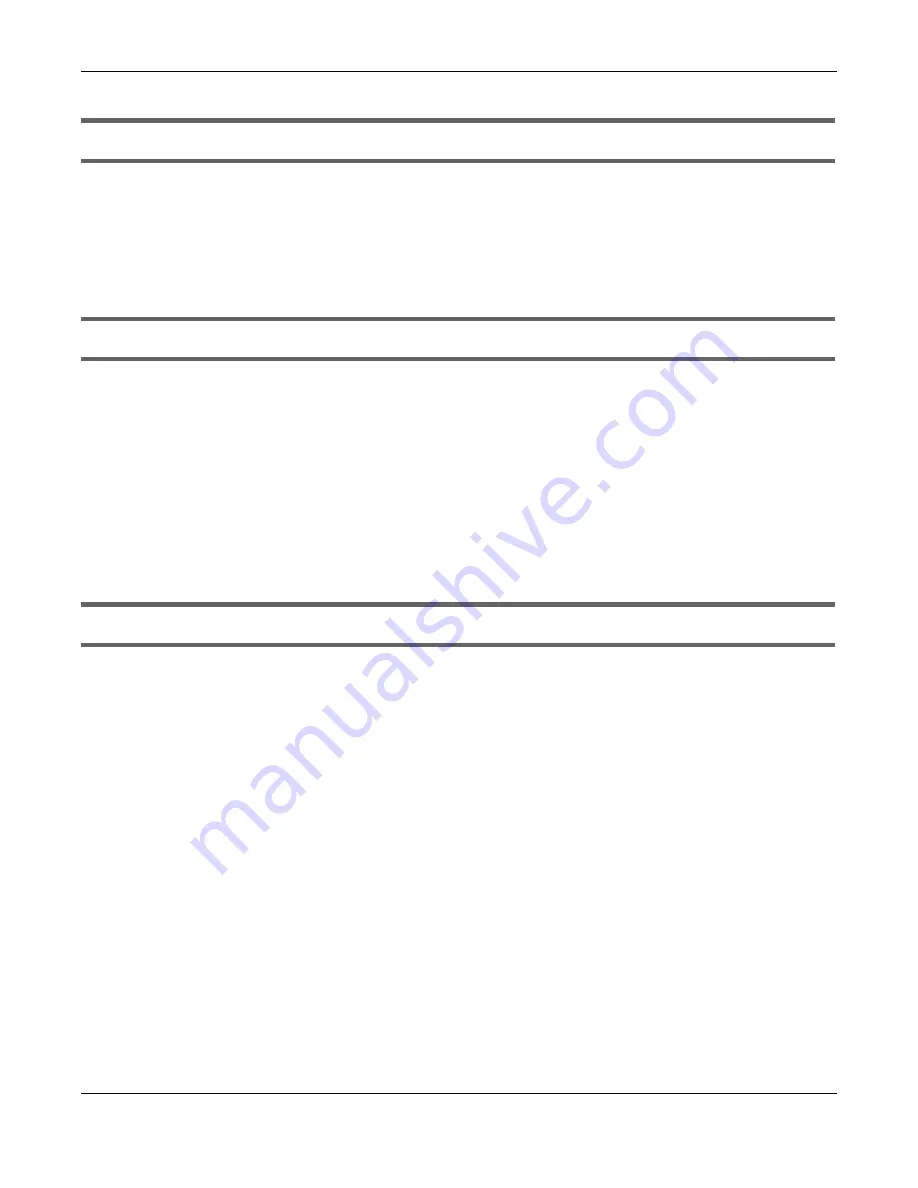
Chapter 15 Troubleshooting
XGS1210-12 / XGS1250-12 User’s Guide
67
I can see the
Login
screen, but I cannot log in to the Switch.
1
Make sure you have entered the password correctly. The default password is
1234
.
2
Disconnect and re-connect the cord to the Switch.
3
If this does not work, you have to reset the device to its factory defaults. See
.
Pop-up Windows, JavaScripts and Java Permissions
In order to use the Web Configurator you need to allow the following:
• Web browser pop-up windows from your device.
• JavaScripts (enabled by default).
• Java permissions (enabled by default).
15.3 Switch Configuration
After upgrading the firmware on the Switch, the login screen does not display.
When any of the following should happen during the firmware upgrade process, a failure may occur.
During the firmware upgrade process:
• The Switch loses power.
• The computer from where you upload the firmware file to the Switch is turned off.
• The Ethernet cable connecting the Switch and the computer comes loose. This is the computer from
where you uploaded the firmware file to the Switch.
When any of the above occurs, and you are directed to the
Firmware Upgrade
screen, follow the steps
below:
1
Make sure the power supply is sufficient in your environment.
2
Make sure your computer’s Ethernet cable is securely connected to the Switch.
3
Select the firmware file that you tried to upload to the Switch before and try upgrading the firmware
again in the
Firmware Upgrade
screen.
4
Wait for the firmware upgrade process to complete. After a successful upload, the system will reboot,
and you will need to log into the Switch again.






























