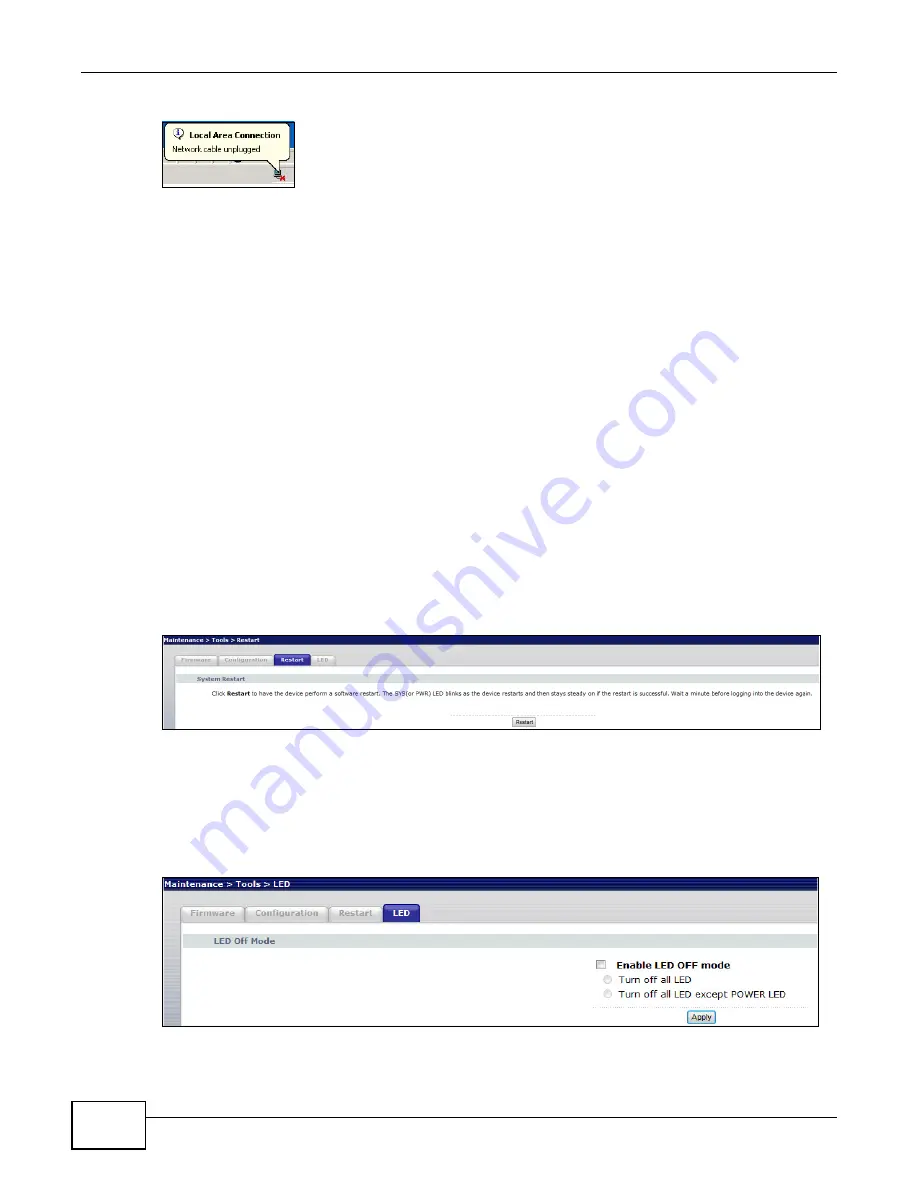
Chapter 9 Tools
WRE2206 User’s Guide
54
Figure 42
Temporarily Disconnected
If you uploaded the default configuration file you may need to change the IP address of your
computer to be in the same subnet as that of the default WRE2206 IP address (192.168.1.2). Refer
to your operating system’s help files for details on how to set up your computer’s IP address.
9.4.3 Back to Factory Defaults
Pressing the
Reset
button on the Maintenance > Tools > Configuration screen clears all user-
entered configuration information and returns the WRE2206 to its factory defaults.
You can also press the
WPS
button on the front panel for more than 10 seconds to reset the factory
defaults of your WRE2206. Refer to
for more information on the resetting
the WRE2206.
9.5 Restart Screen
System restart allows you to reboot the WRE2206 without turning the power off.
Click
Maintenance > Tools
>
Restart
. Click
Restart
to have the WRE2206 reboot. This does not
affect the WRE2206's configuration.
Figure 43
Maintenance > Tools > Restart
9.6 LED Screen
Click
Maintenance
>
Tools
>
LED
. Use this screen to configure which LEDs are enabled or disabled.
Figure 44
Maintenance > Tools > LED






























