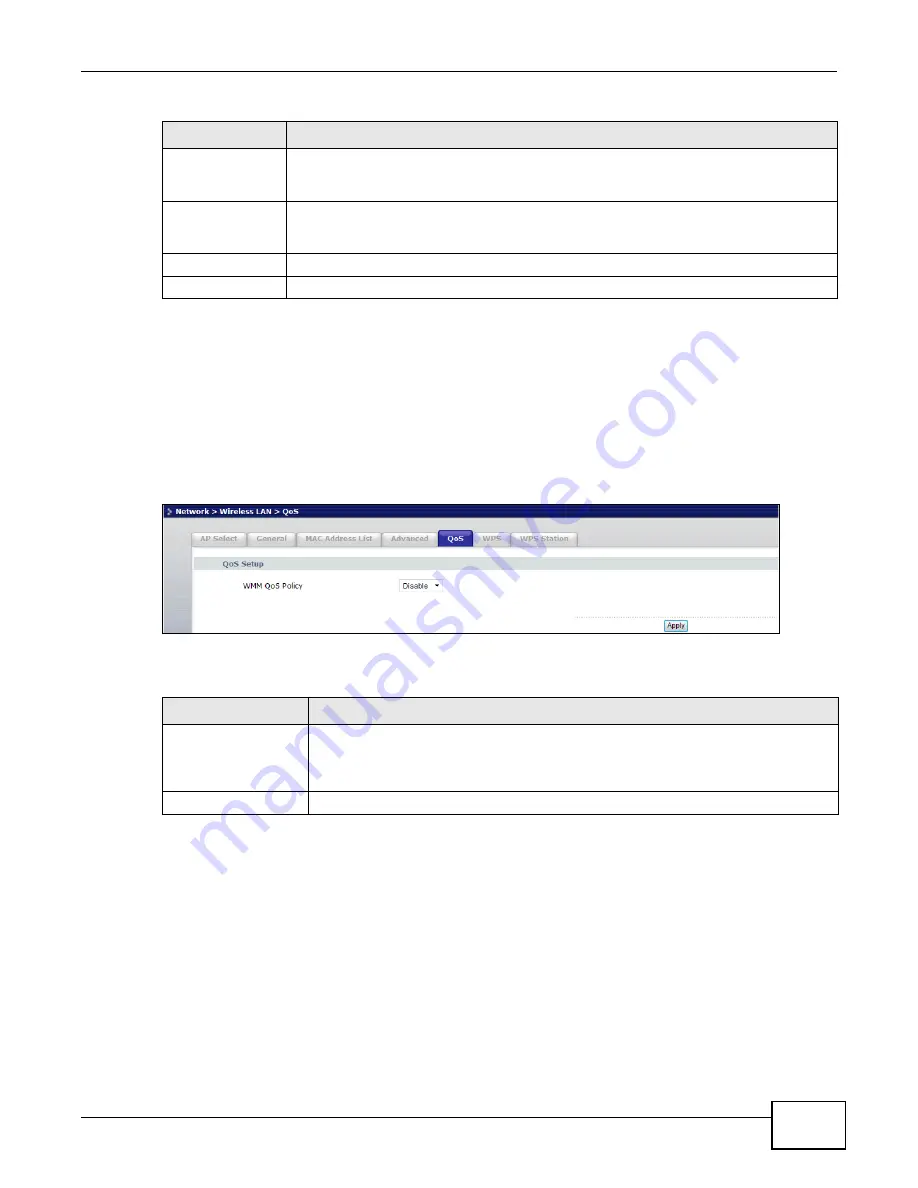
Chapter 6 Wireless LAN
WRE2206 User’s Guide
43
6.7 Quality of Service (QoS) Screen
Use the
QoS
screen to enable Wifi MultiMedia Quality of Service (WMM QoS). WMM QoS prioritizes
traffic using pre-defined voice, video, best-effort and background priorities.
Click
Network
>
Wireless LAN
>
QoS
. The following screen appears.
Figure 31
Network > Wireless LAN > QoS
The following table describes the labels in this screen.
6.8 WPS Screen
Use this screen to enable/disable WPS, view or generate a new PIN and check current WPS status.
To open this screen, click
Network
>
Wireless LAN
>
WPS
tab.
Preamble Type
A preamble affects the timing in your wireless network. There are two preamble modes:
long and short.
If a device uses a different preamble mode than the WRE2206 does, it
cannot communicate with the WRE2206.
Tx Power
This field controls the transmission power of the WRE2206. When using the WRE2206
with a notebook computer, select a lower transmission power level when you are close to
the AP in order to conserve battery power.
Apply
Click
Apply
to save your changes to the WRE2206.
Reset
Click
Reset
to reload the previous configuration for this screen.
Table 14
Network > Wireless LAN > Advanced (continued)
LABEL
DESCRIPTION
Table 15
Network > Wireless LAN > QoS
LABEL
DESCRIPTION
WMM QoS Policy
Enable this to have the WRE2206 automatically give a service a priority level
according to the ToS value in the IP header of packets it sends. WMM QoS (Wifi
MultiMedia Quality of Service) gives high priority to voice and video, which makes
them run more smoothly.
Apply
Click
Apply
to save your changes to the WRE2206.






























