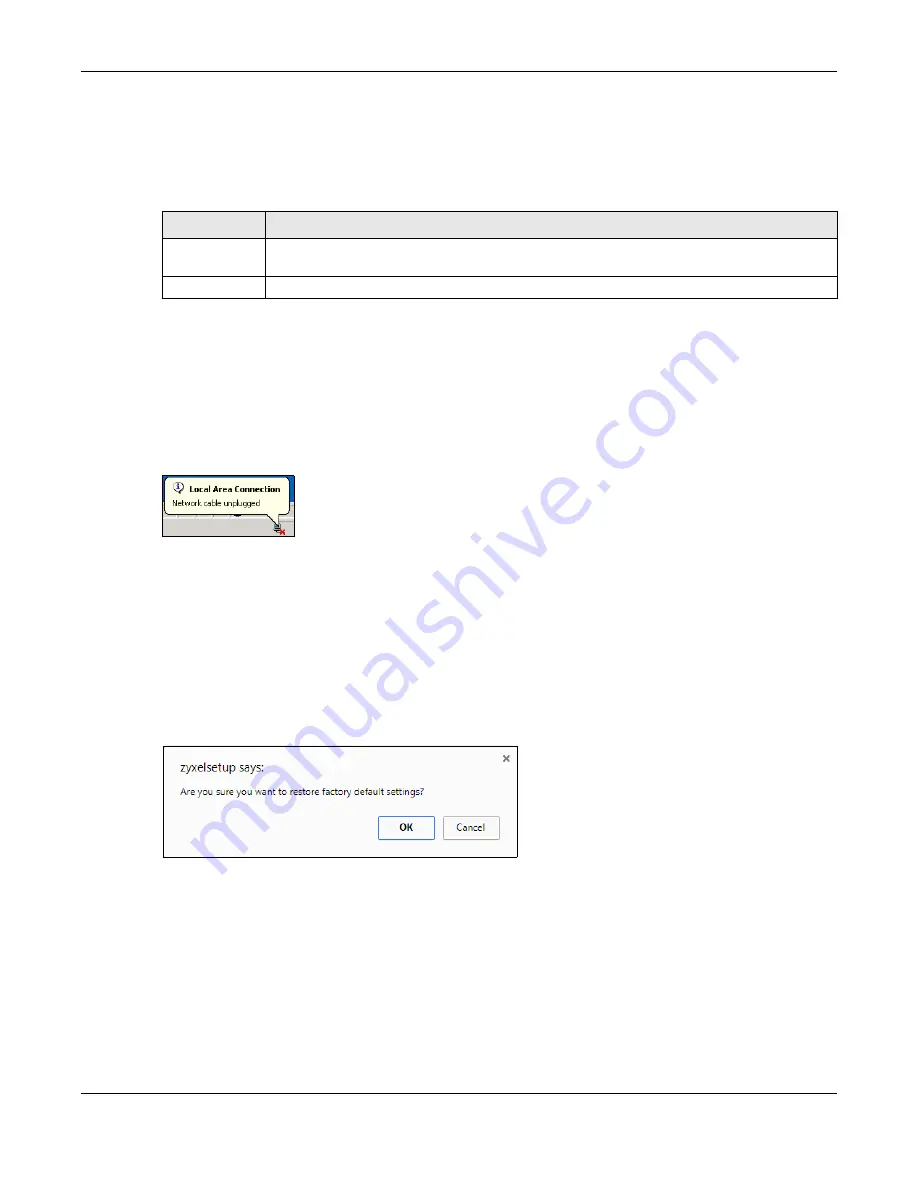
Chapter 13 Maintenance
WAP6804 User’s Guide
79
13.7.2 Restore Configuration
Restore configuration allows you to upload a new or previously saved configuration file from your
computer to your WAP6804.
Note: Do not turn off the WAP6804 while configuration file upload is in progress.
After you see a “configuration upload successful” screen, you must then wait one minute before
logging into the WAP6804 again.
The WAP6804 automatically restarts in this time causing a temporary network disconnect. In some
operating systems, you may see the following icon on your desktop.
Figure 50
Temporarily Disconnected
If you uploaded the default configuration file you may need to change the IP address of your computer
to be in the same subnet as that of the default WAP6804 IP address (192.168.1.2). Refer to your operating
system’s help files for details on how to set up your computer’s IP address.
13.7.3 Back to Factory Defaults
Click the
Reset
button to clear all user-entered configuration information and return the WAP6804 to its
factory defaults. The following warning screen appears.
Figure 51
Reset Warning Message
You can also press the
RESET
button on the rear panel for more than 5 seconds to reset the factory
defaults of your WAP6804. Refer to
for more information on the resetting the
WAP6804.
13.7.4 Restore but retain IP settings
Press the
Reset
button in this section to restore all configuration settings, but it retains IP settings.
Table 33 Maintenance > Restore Configuration
LABEL
DESCRIPTION
File Path
Click
Choose file
to find the file you want to upload. Remember that you must decompress
compressed (.ZIP) files before you can upload them.
Upload
Click
Upload
to begin the upload process.






























