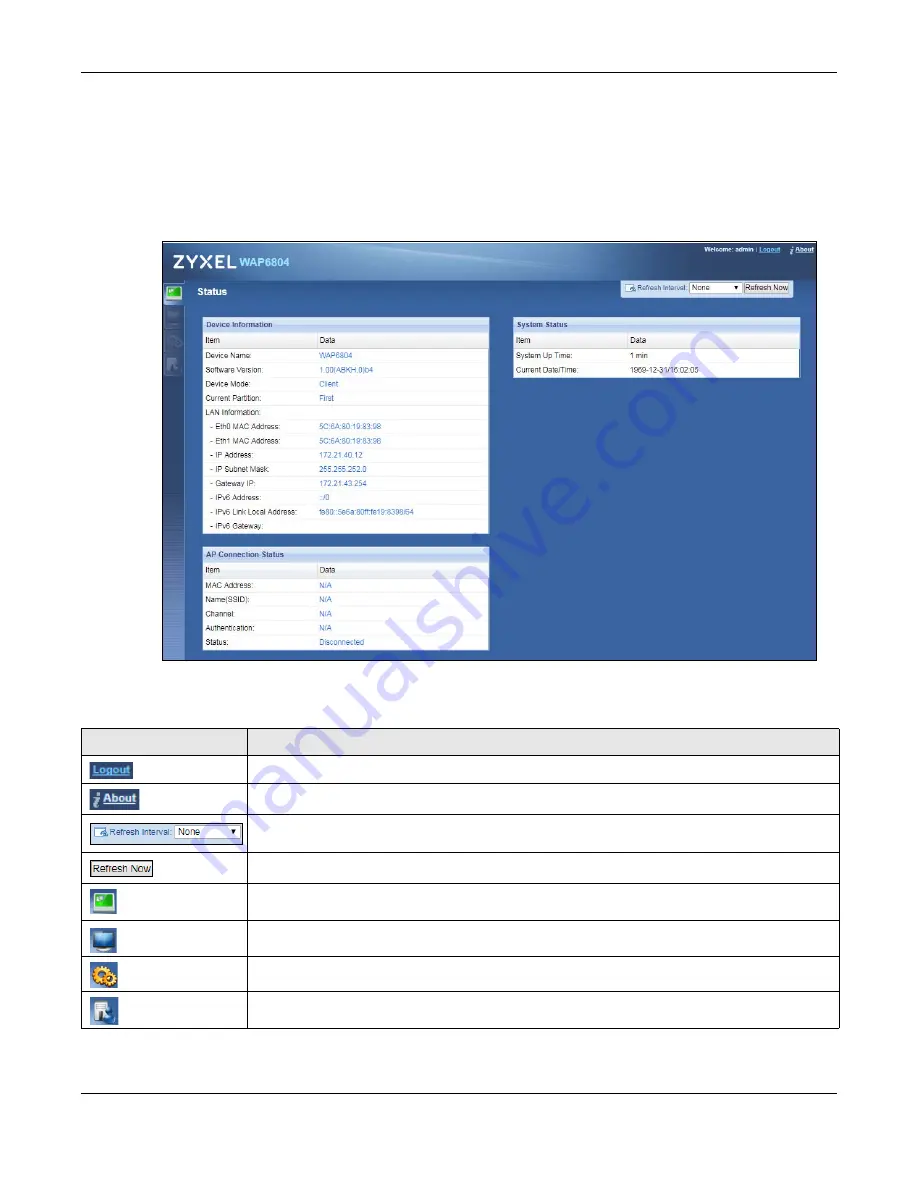
Chapter 7 Client Mode
WAP6804 User’s Guide
40
5
Log into the Web Configurator. See the
for instructions on how to do this.
7.2.1 Status Screen (Client Mode)
Click on
Status
. The screen below shows the status screen in
Client
mode.
Figure 18
Status Screen (Client Mode)
The following table describes the icons shown in the
Status
screen.
Table 10 Status Screen Icon Key (Client Mode)
ICON
DESCRIPTION
Click this at any time to exit the Web Configurator.
Click this icon to view copyright and a link for related product information.
Select a number of seconds or
None
from the drop-down list box to refresh all screen statistics
automatically at the end of every time interval or to not refresh the screen statistics.
Click this button to refresh the status screen statistics.
Click this icon to see the
Status
page. The information in this screen depends on the device mode
you select.
Click this icon to see the
Monitor
navigation menu.
Click this icon to see the
Configuration
navigation menu.
Click this icon to see the
Maintenance
navigation menu.






























