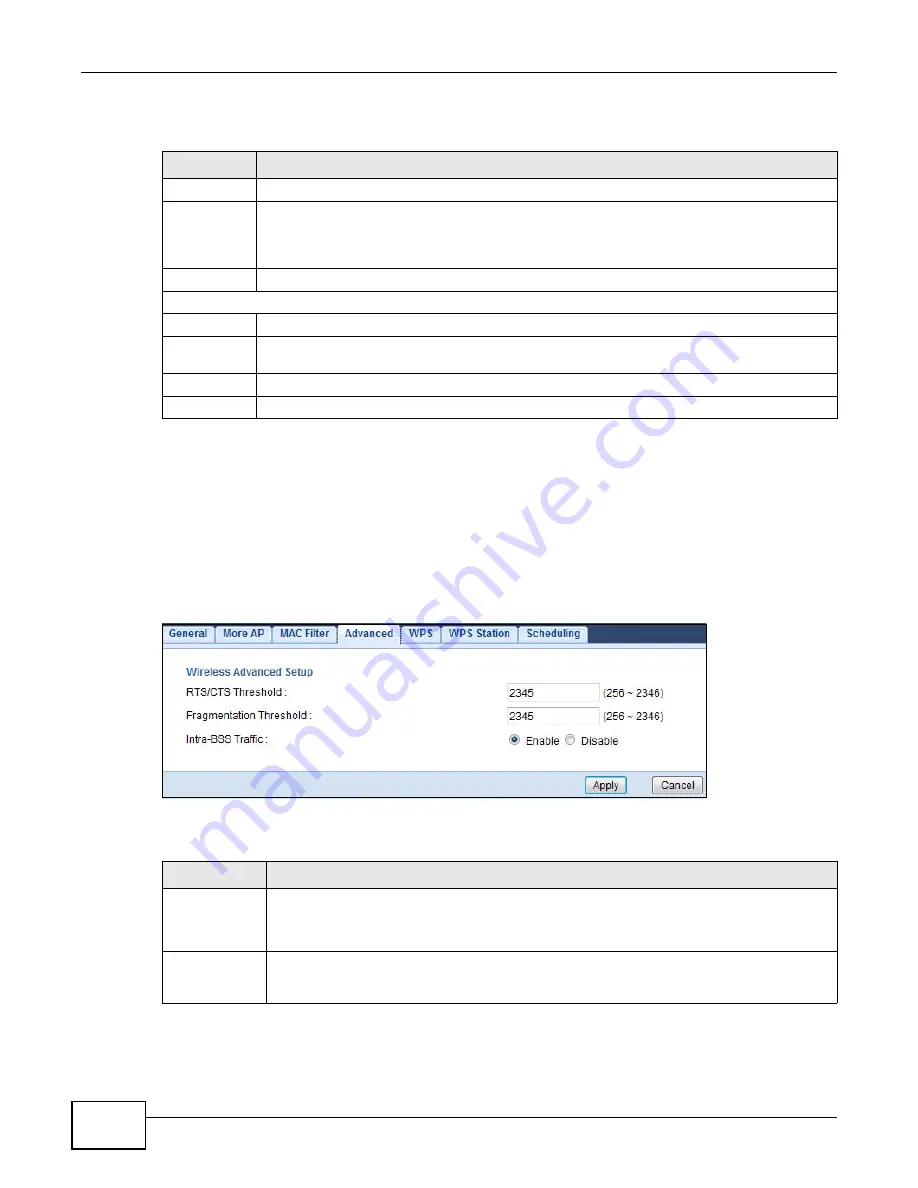
Chapter 8 Wireless LAN
WAP5805 User’s Guide
56
The following table describes the labels in this menu.
8.7 Wireless LAN Advanced Screen
Use this screen to allow wireless advanced features, such as the output power, RTS/CTS Threshold
and high-throughput physical mode settings.
Click
Configuration > Network
>
Wireless LAN
>
Advanced
. The screen appears as shown.
Figure 34
Configuration > Network > Wireless LAN > Advanced
The following table describes the labels in this screen.
Table 22
Configuration > Network > Wireless LAN > MAC Filter
LABEL
DESCRIPTION
SSID
Select the SSID for which you want to configure MAC filtering.
MAC Address
Filter
You can use the MAC address filter to tell the AP which wireless clients are allowed or not
allowed to use the wireless network. If a wireless client is allowed to use the wireless network,
it still has to have the correct settings (SSID, channel, and security). If a wireless client is not
allowed to use the wireless network, it does not matter if it has the correct settings.
Filter Action
Choose from
Allow
or
Deny
for the filter action setting.
MAC Filter Summary
Set
This field displays the set by number.
MAC Address
This is the MAC address of the wireless station that are allowed or denied access to the
WAP5805.
Apply
Click
Apply
to save your changes back to the WAP5805.
Cancel
Click
Cancel
to reload the previous configuration for this screen.
Table 23
Configuration > Network > Wireless LAN > Advanced
LABEL
DESCRIPTION
RTS/CTS
Threshold
Data with its frame size larger than this value will perform the RTS (Request To Send)/CTS
(Clear To Send) handshake.
Enter a value between
256
and
2346
.
Fragmentation
Threshold
The threshold (number of bytes) for the fragmentation boundary for directed messages. It is
the maximum data fragment size that can be sent. Enter an even number between
256
and
2346
.
Summary of Contents for WAP5805
Page 8: ...8 PART I User s Guide...
Page 9: ...9...
Page 30: ...30 PART II Technical Reference Expert Mode...
Page 31: ...31...






























