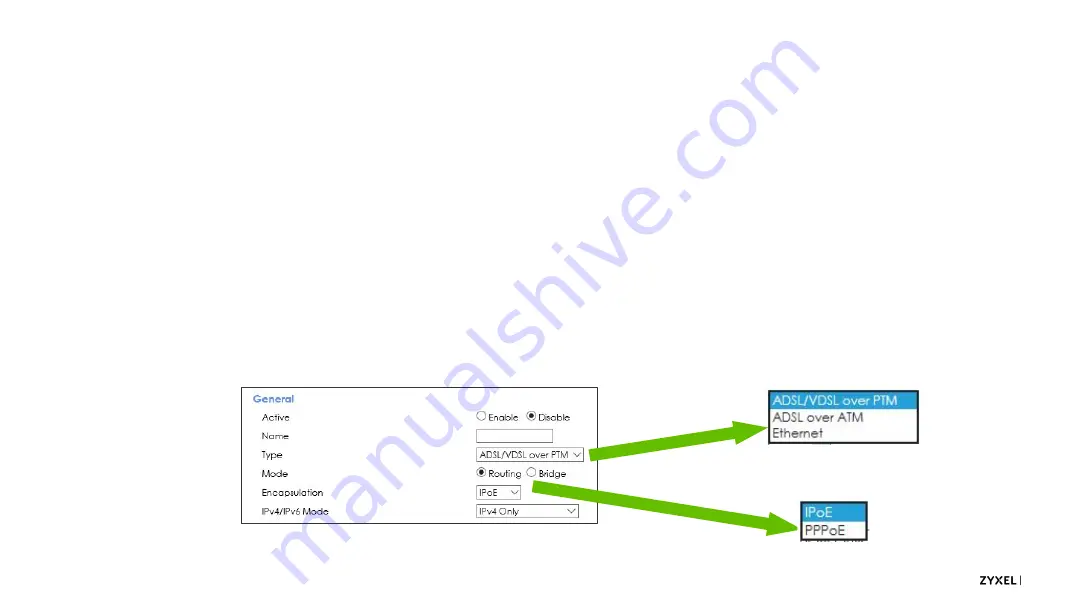
38
© 2020
•
First, Enable the interface and Name it.
•
In the Type field, you can choose from the DSL interfaces, depending on the deployment/ rollout.
•
Then, select either Routing or Bridging modes, depending on the requirements for the interface
•
We discussed bridged interfaces in the last section
•
Select either IPoE or PPPoE encapsulations depending on the COE.
•
For more info on the IPv4/IPv6 Mode dropdown menu, refer to the IPv6 section later in this guide.
For the moment, unless otherwise noted, we’ll discuss IPv4 settings.
Configuring a Broadband Interface
Summary of Contents for VMG4005-B50B
Page 3: ...Introduction About the VMG4005...
Page 6: ...Bonded DSL Introduction...
Page 10: ...Introduction Setup and LEDs...
Page 12: ...12 2020 LED Readout...
Page 13: ...Logging In Multi Level Login...
Page 16: ...Logging In Accessing the Web Interface...
Page 21: ...Tiered Account Access Logging In...
Page 24: ...Connection Status Screen Menu System Logging In...
Page 31: ...Configuration Bridged Setup...
Page 36: ...Configuration Routed Setup...
Page 47: ...Routed Setup for IPv6 Basic Triple Play Setup...
Page 54: ...Advanced WAN Settings Other Important Settings...
Page 56: ...Configuration Using Multiple Services...
Page 64: ...Configuration TR069 Remote Management Settings...
Page 68: ...Time Settings Other Important Settings...
Page 70: ...Troubleshooting Using the LEDs...
Page 71: ...71 2020 LED Readout Use the LEDs to quickly check the device s status...
Page 76: ...Troubleshooting Using the Web Interface...
Page 80: ...Troubleshooting Scenarios...
















































