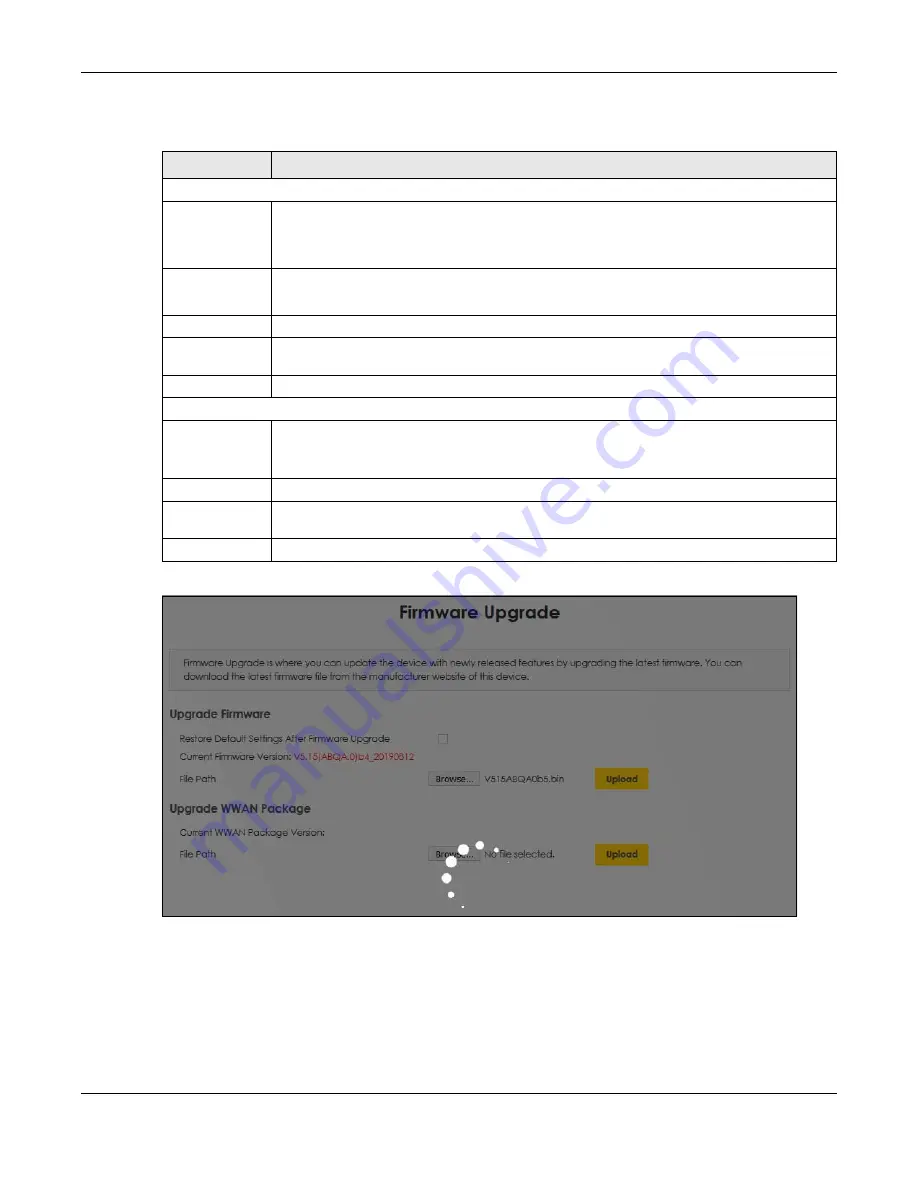
Chapter 15 Firmware Upgrade
VMG4005-B50A/B60A User’s Guide
52
two minutes before logging into the VMG again.
Figure 34
Firmware Uploading
After two minutes, log in again and check your new firmware version in the
Status
screen.
If the upload was not successful, the following screen will appear. Click
OK
to go back to the
Firmware
Upgrade
screen.
Table 22 Maintenance > Firmware Upgrade
LABEL
DESCRIPTION
Upgrade Firmware
Restore Default
Settings After
Firmware
Upgrade
Select the check box to have the VMG automatically reset itself after the new firmware is
uploaded.
Current
Firmware
Version
This is the present Firmware version and the date created.
File Path
Type in the location of the file you was not to upload in this field or click
Browse
to find it.
Browse
Click this to find the .bin file you want to upload. Remember that you must decompress
compressed (.zip) files before you can upload them.
Upload
Click this to begin the upload process. This process may take up to two minutes.
Upgrade WWAN Package
Current
WWAN
Package
Version
This is the present WWAN Package version and the date created.
File Path
Type in the location of the file you want to upload in this field or click
Browse
to find it.
Browse
Click this to find the .bin file you want to upload. Remember that you must decompress
compressed (.zip) files before you can upload them.
Upload
Click this to begin the upload process. This process may take up to two minutes.
Summary of Contents for VMG4005-B50A
Page 8: ...8 PART I User s Guide ...
Page 22: ...22 PART II Technical Reference ...
Page 46: ...Chapter 13 Time Settings VMG4005 B50A B60A User s Guide 46 Figure 31 Maintenance Time ...
Page 57: ...Chapter 16 Backup Restore VMG4005 B50A B60A User s Guide 57 Figure 41 Maintenance Reboot ...






























