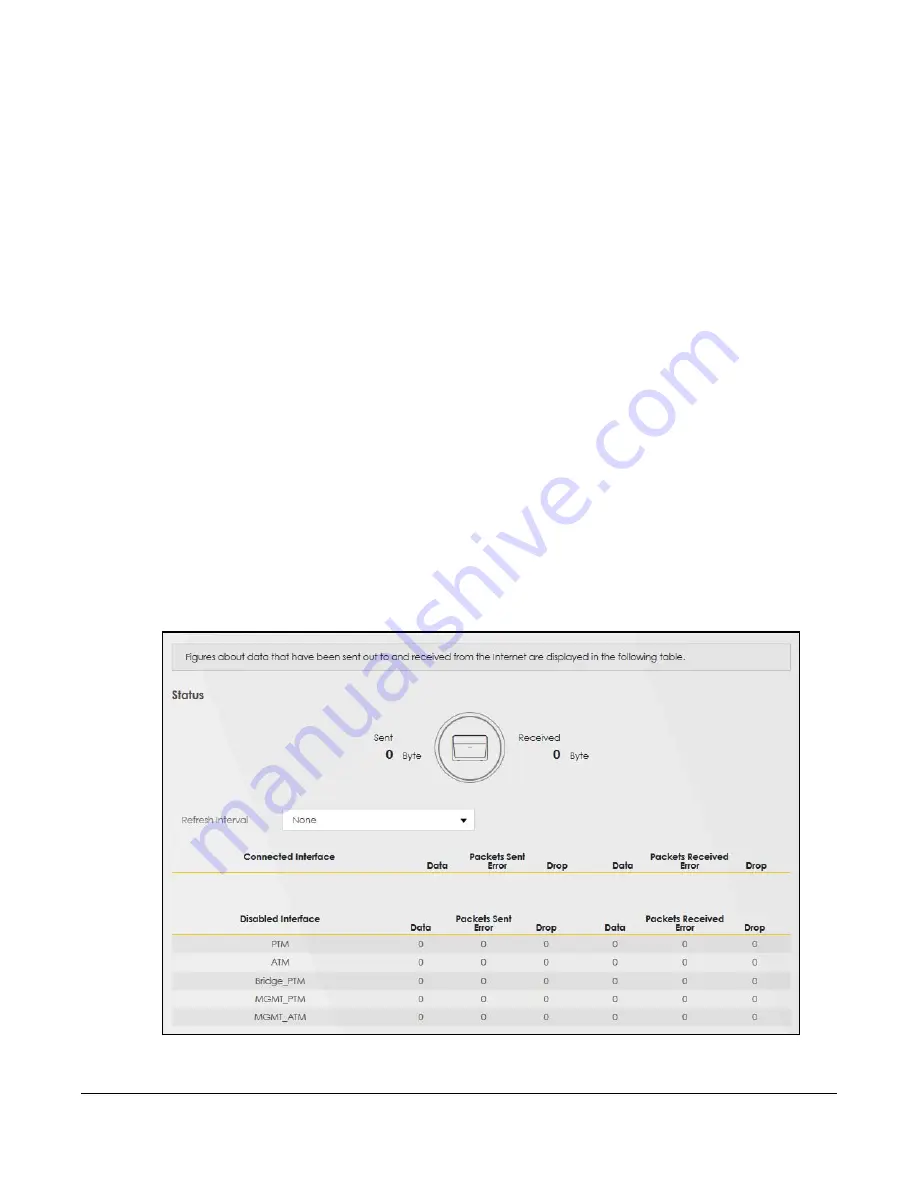
VMG4005-B50A/B60A User’s Guide
29
C
HAPTER
6
Traffic Status
6.1 Traffic Status Overview
Use the
Traffic Status
screens to look at the network traffic status and statistics of the DSL and LAN
interfaces.
6.1.1 What You Can Do in this Chapter
• Use the
WAN
screen to view the DSL traffic statistics (
• Use the
LAN
screen to view the LAN traffic statistics (
6.2 WAN Status
Click
System Monitor > Traffic Status
to open the
WAN
screen. The figures in this screen show the number
of bytes received and sent through the VMG. Detailed information about each interface are listed in
the tables below.
Figure 20
System Monitor > Traffic Status > WAN
Summary of Contents for VMG4005-B50A
Page 8: ...8 PART I User s Guide ...
Page 22: ...22 PART II Technical Reference ...
Page 46: ...Chapter 13 Time Settings VMG4005 B50A B60A User s Guide 46 Figure 31 Maintenance Time ...
Page 57: ...Chapter 16 Backup Restore VMG4005 B50A B60A User s Guide 57 Figure 41 Maintenance Reboot ...
















































