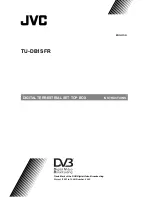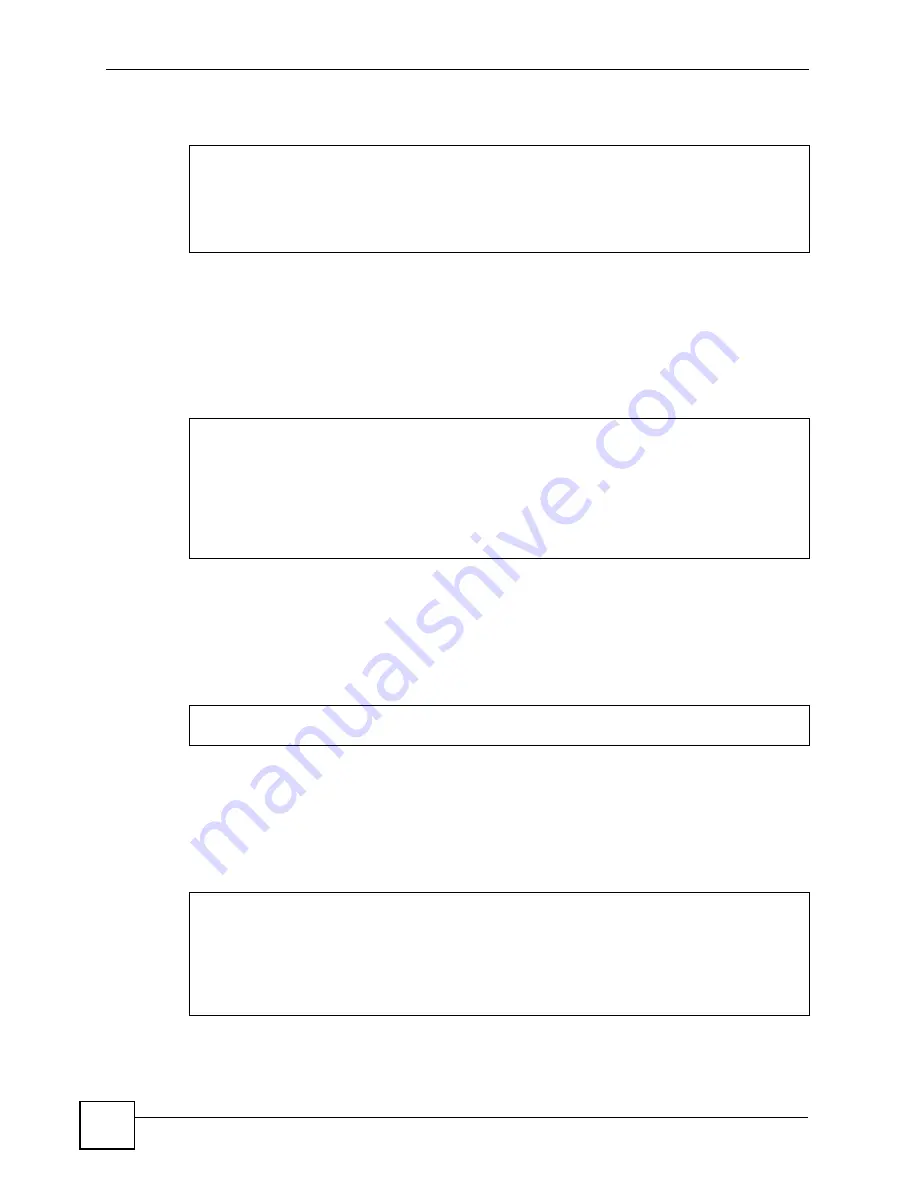
Appendix A Setting up Your Computer’s IP Address
STB-1001S2 User’s Guide
60
Figure 46
Red Hat 9.0: Dynamic IP Address Setting in ifconfig-eth0
• If you have a static IP address, enter
static
in the
BOOTPROTO=
field. Type
IPADDR
= followed by the IP address (in dotted decimal notation) and type
NETMASK
=
followed by the subnet mask. The following example shows an example where the
static IP address is 192.168.1.10 and the subnet mask is 255.255.255.0.
Figure 47
Red Hat 9.0: Static IP Address Setting in ifconfig-eth0
2
If you know your DNS server IP address(es), enter the DNS server information in the
resolv.conf
file in the
/etc
directory. The following figure shows an example where
two DNS server IP addresses are specified.
Figure 48
Red Hat 9.0: DNS Settings in resolv.conf
3
After you edit and save the configuration files, you must restart the network card. Enter
./network restart
in the
/etc/rc.d/init.d
directory. The following figure
shows an example.
Figure 49
Red Hat 9.0: Restart Ethernet Card
DEVICE=eth0
ONBOOT=yes
BOOTPROTO=dhcp
USERCTL=no
PEERDNS=yes
TYPE=Ethernet
DEVICE=eth0
ONBOOT=yes
BOOTPROTO=static
IPADDR=
192.168.1.10
NETMASK=
255.255.255.0
USERCTL=no
PEERDNS=yes
TYPE=Ethernet
nameserver 172.23.5.1
nameserver 172.23.5.2
[root@localhost init.d]# network restart
Shutting down interface eth0: [OK]
Shutting down loopback interface: [OK]
Setting network parameters: [OK]
Bringing up loopback interface: [OK]
Bringing up interface eth0: [OK]
Summary of Contents for SMG-700
Page 2: ......
Page 8: ...Contents Overview STB 1001S2 User s Guide 8 ...
Page 14: ...List of Tables STB 1001S2 User s Guide 14 ...
Page 16: ...16 ...
Page 20: ...Chapter 1 Introducing the STB STB 1001S2 User s Guide 20 ...
Page 34: ...Chapter 3 Troubleshooting STB 1001S2 User s Guide 34 ...
Page 40: ...40 ...
Page 62: ...Appendix A Setting up Your Computer s IP Address STB 1001S2 User s Guide 62 ...
Page 76: ...Appendix C Legal Information STB 1001S2 User s Guide 76 ...