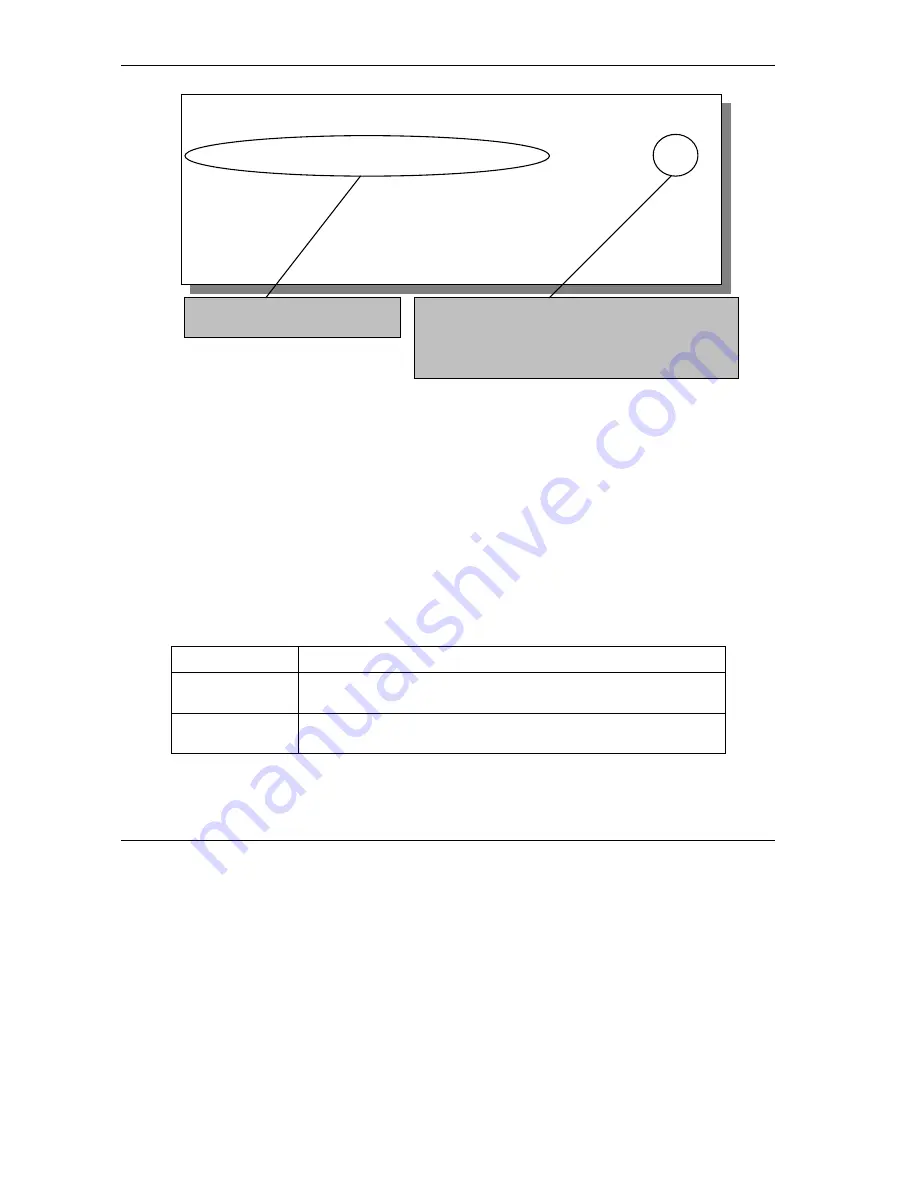
Prestige 650M-17 ADSL Modem
5-8
Filter Set Configuration
Figure 5-7 Sample Filter Rules Summary – Menu 21.3
After you have created the filter set, you must apply it.
Step 1.
Enter 11, in the main menu, to display menu 11.
Step 2.
Enter the remote node number to edit.
Step 3.
Make sure the
Edit Filter Sets
field is set to
Yes
and press
[ENTER]
to display menu 11.5.
Step 4.
Apply the example filter set (for example, filter set 3) in this menu as shown in the next section.
5.5 Applying
Filters
This section shows you where to apply the filters after you design them. Filter rules may be configured in
menu 21.
Table 5-4 Filter Set Types
FILTER SETS
DESCRIPTION
Input Filter Sets:
Apply filters for incoming traffic. You may apply device filter rules.
See earlier in this chapter for information on filters.
Output Filter Sets: Apply filters for traffic leaving the Prestige. You may apply device
filters. See earlier in this section for information on filters.
Menu 21.3 - Filter Rules Summary
# A Type Filter Rules M m n
- - ---- --------------------------------------------------------------- - - -
1 Y Gen Off=9, Len=4, Mask=789abcde, Value=789abcde N F D
2 N
3 N
4 N
5 N
6 N
Enter Filter Rule Number (1-6) to Configure: 1
This shows what you configured in
the previous menu.
M = N
means an action can be taken immediately. The
action is to drop the packet (
m = D
) if the action is
matched and to forward the packet immediately (
n = F
) if
the action is not matched no matter whether there are
more rules to be checked (there are not in this example).






























