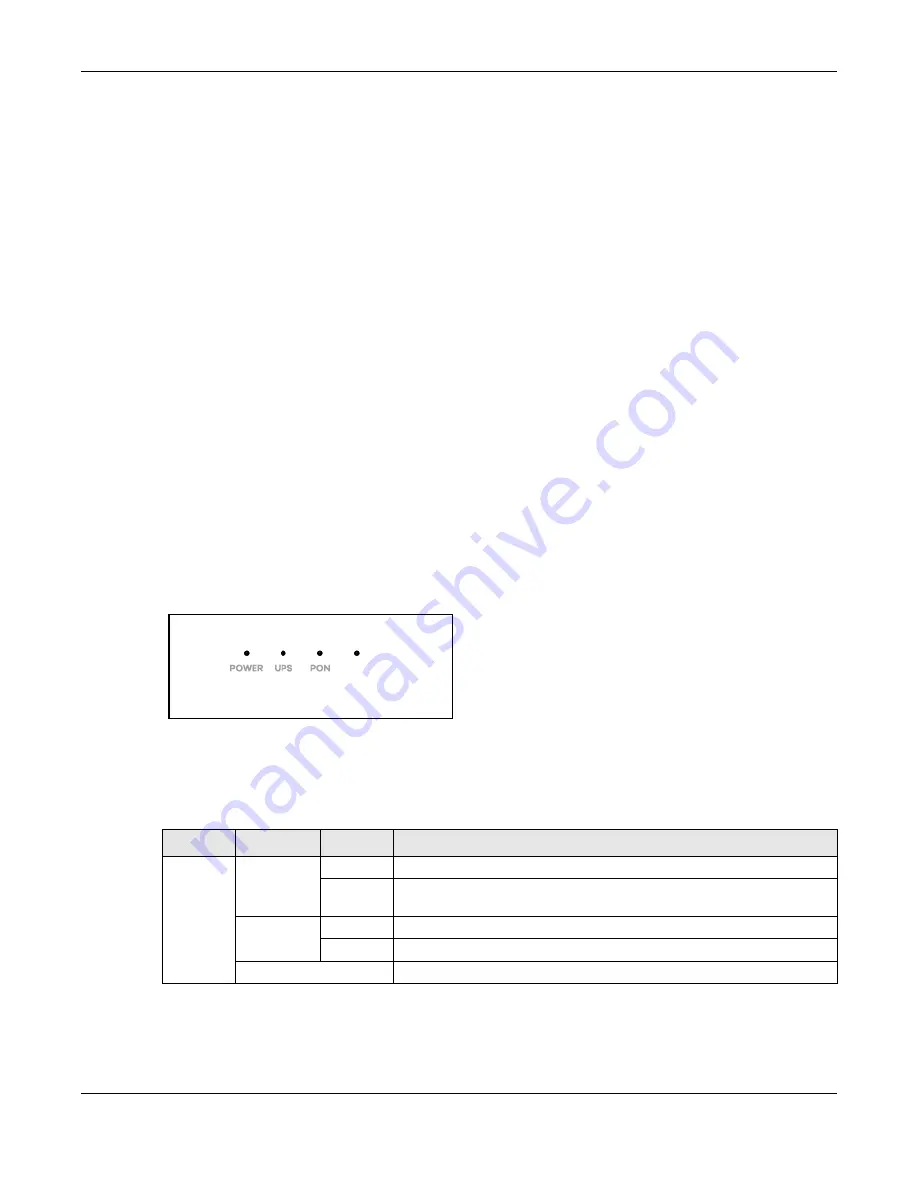
Chapter 1 Introduction
PM7510-R0 User’s Guide
9
1.2 Managing the Zyxel Device
Use the Zyxel Device’s built-in Web Configurator to manage it. You can connect to it using a web
browser. For details on connecting to it, see the
1.3 Good Habits for Managing the Zyxel Device
Do the following things regularly to make the Zyxel Device more secure and to manage the Zyxel
Device more effectively.
• Change the password. Use a password that’s not easy to guess and that consists of different types of
characters, such as numbers and letters.
• Write down the password and put it in a safe place.
1.4 Hardware
1.4.1 Front Panel LEDs
The following figure shows the front panel LEDs.
Figure 2
Front Panel LEDs
The following table describes the labels and behavior of the LEDs (lights) on the Zyxel Device.
All the LEDs are off if the Zyxel Device is not powered.
Table 1 Front Panel LEDs
LED
COLOR
STATUS
DESCRIPTION
POWER
Green
On
The Zyxel Device is receiving power and finished booting.
Blinking
The Zyxel Device is under the process of power-on self-test (POST) and
booting.
Red
On
System failure.
Blinking
Firmware upgrading.
Off
Not receiving power.










































